Reaper mains are in luck, as now there’s a Ringleader Reaper skin that can be unlocked with Twitch Drops for free. Here’s how to get it.
There are various ways to get skins in Overwatch 2, whether that be by purchasing the Battle Pass, Shop, or subscribing to Xbox Game Pass. However, if you want to snag one for free, then getting them from Twitch Drops is your option.
Right now, players can earn the Ringleader Reaper skin along with other additional cosmetic rewards for a limited time as part of a new drop.
If you’d like to add this skin as part of your collection in the game, here’s everything you need to know to get it.
Overwatch 2 Twitch Drops: How to unlock Ringleader Reaper skin
 blizzard
blizzardA closer look at the Ringleader Reaper skin.
The Ringleader Reaper skin is part of the Overwatch 2 Mid-Season 13 Twitch Drops, which is available starting from today until November 21, 2024.
To unlock this skin, you’ll need to watch Twitch streams in the Overwatch 2 category for a total of 15 hours within this time window.
Aside from the Reaper skin, other rewards such as player icon, spray, and name card are also available for grabs, adding to the list of customizations. Below is the list of all the rewards and the total watch time for each:
- Watch 4 hours: Ringleader Reaper player icon
- Watch 7 hours: Ringleader Reaper spray
- Watch 11 hours: Ringleader Reaper name card
- Watch 15 hours: Ringleader Reaper Epic skin
If you want to check the progress of your reward on Twitch, you can do so by clicking on your icon on the top right of your screen and selecting the “Drops and Rewards” tab.
How to connect your Battle.net account to earn Twitch Drops
It’s worth noting that in order to claim and receive the rewards, you’ll need to link both your Battle.net and Twitch account first. Follow the steps below if you haven’t done that already.
- Login to your account via the Battle.net site.
- Select Connections on the left tab.
- Scroll down until you find Twitch, and click the “+Connect” option.
- Follow the rest of the instructions.
Once that’s all set up, you’re all set to claim the Twitch Drops. Sometimes, it can take a while for the rewards to show up in the game though. So, if you don’t immediately see them in your Hero Gallery, just wait it out.
 1 week ago
2
1 week ago
2



















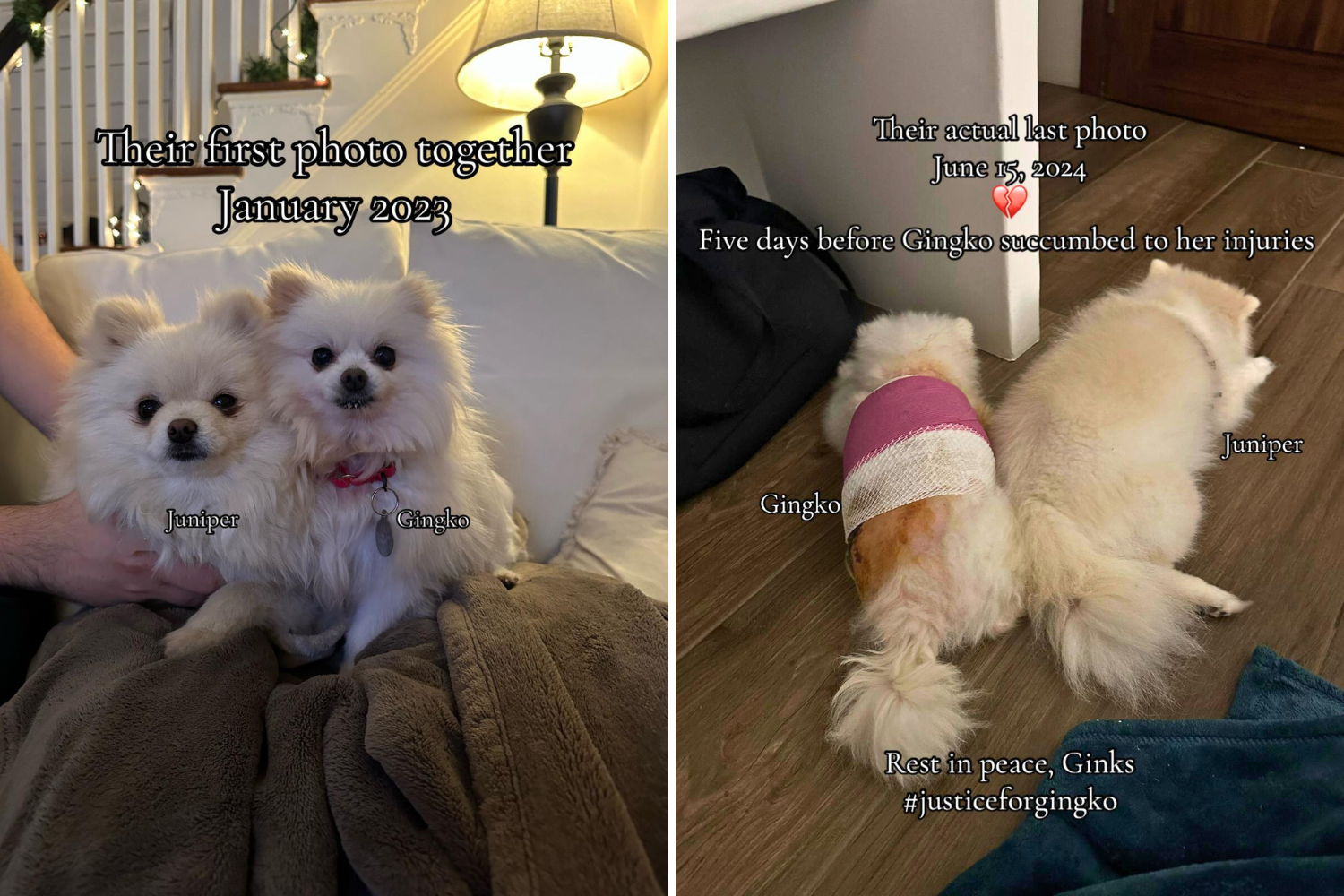
 English (US) ·
English (US) ·