Accidentally deleting an iPhone message can be frustrating, especially if it contained important information or sentimental value. Sometimes we want to declutter our messages, but it’s easy to remove something by mistake.
Luckily, iPhones running iOS 16 or later include the Recently Deleted folder in the Messages app, allowing you to recover texts deleted within the past 30 days. This feature is especially useful and ranks alongside the ability to schedule your messages or send a voice note when it comes to iMessage tricks you need to know about.
Whether you’re retrieving an old conversation or fixing an accidental deletion, the process is quick and straightforward. Here’s how to use the Recently Deleted folder to restore your texts.
1. Open Messages

(Image: © Tom's Guide)
Start by launching the Messages app on your iPhone.
2. Access the Recently Deleted folder
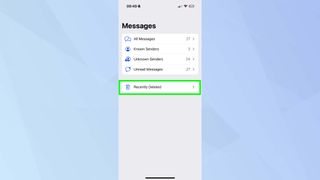
(Image: © Tom's Guide )
Next, Tap Filters in the top-left corner of the screen. Then select Show Recently Deleted from the menu.
3. Choose messages to recover
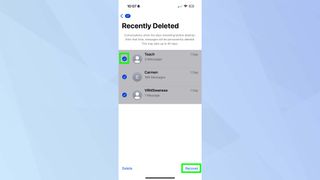
(Image: © Tom's Guide )
Browse the list of deleted conversations and tap to select the messages you want to recover. Then Tap Recover at the bottom of the screen.
4. Recovering your messages
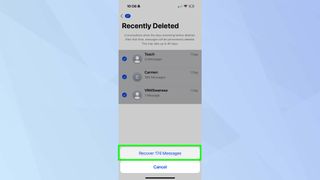
(Image: © Tom's Guide)
Finally, confirm your choice by selecting Recover Messages.
Now that you've learned how to see deleted messages on your iPhone, why not check out some of our other useful guides. We break down simply and easily how to delete a wallpaper on your iPhone, how change your iPhone name, and how to turn off Apple Intelligence on your iPhone.
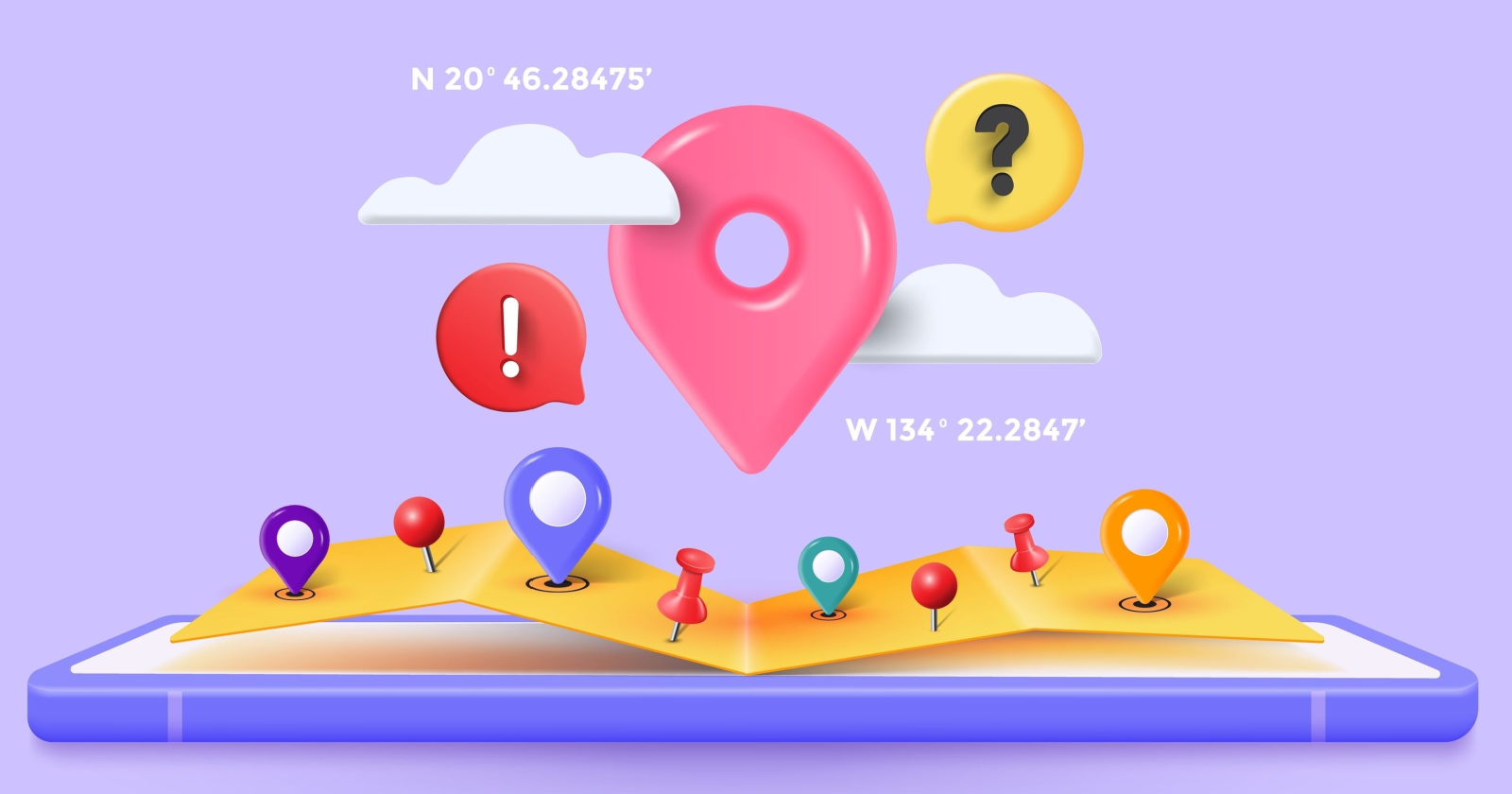
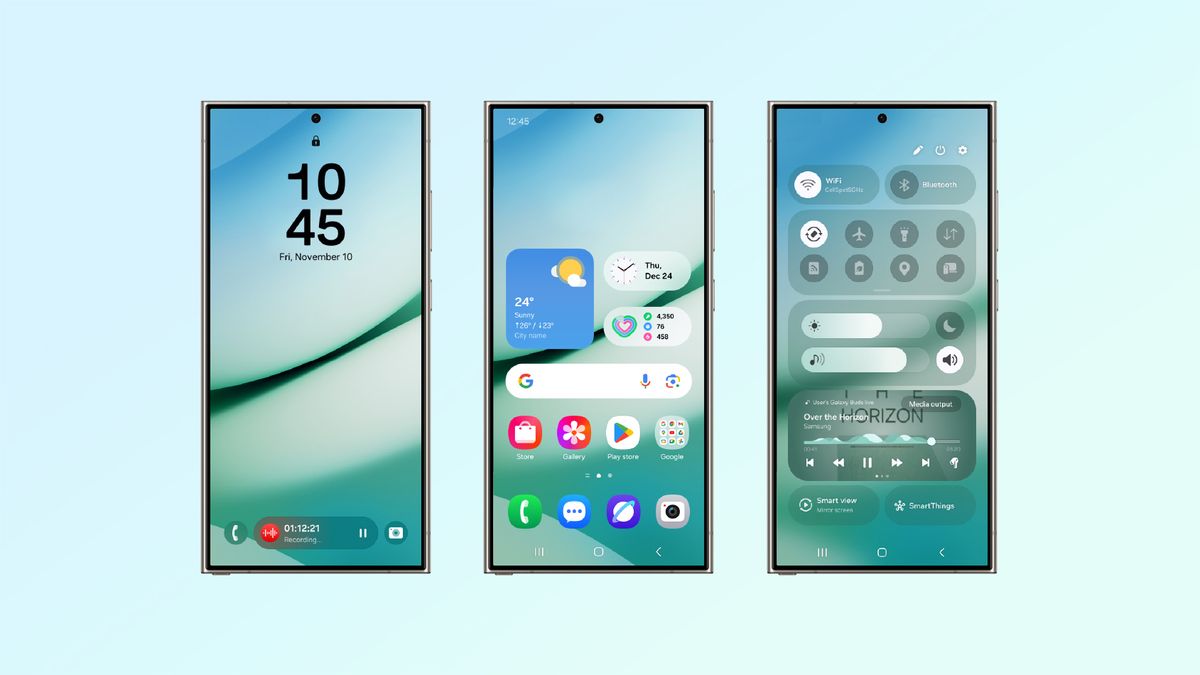
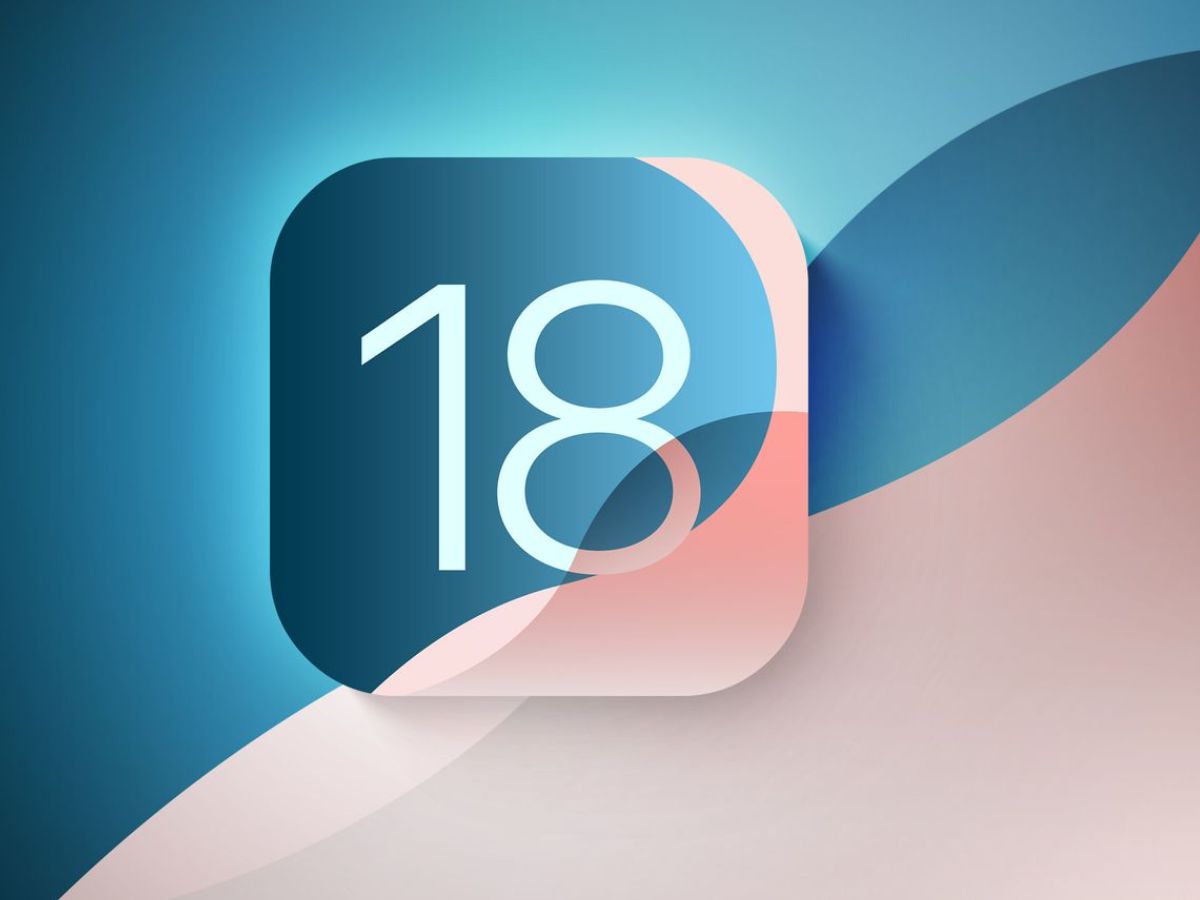
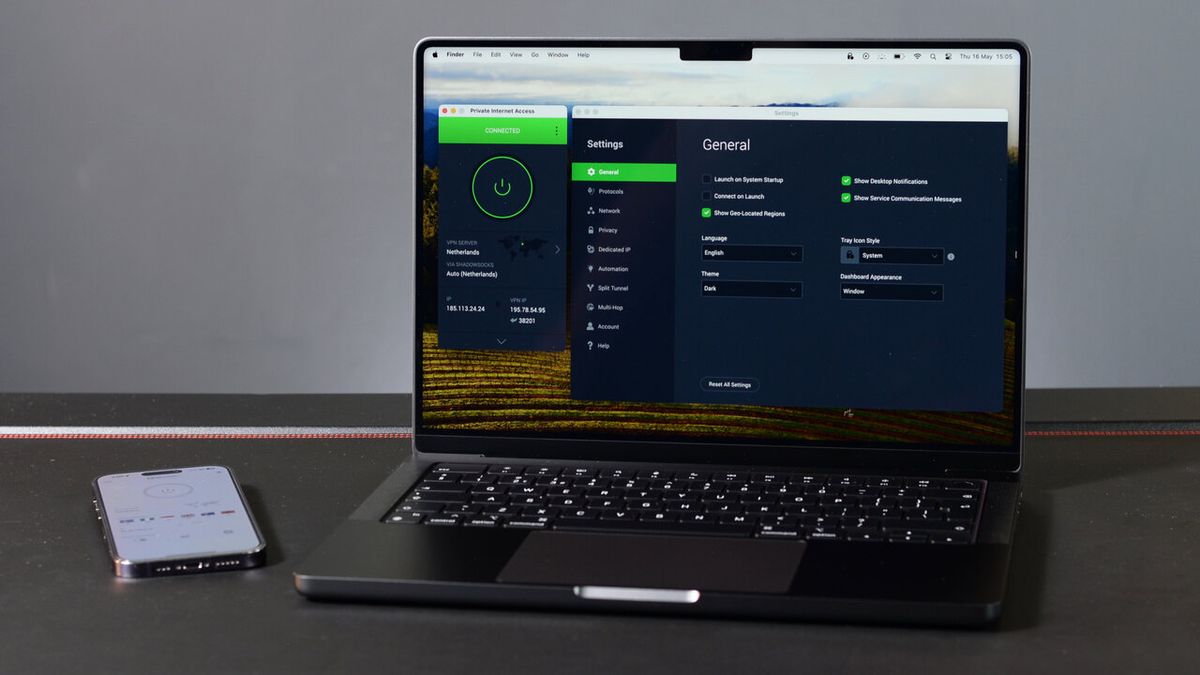



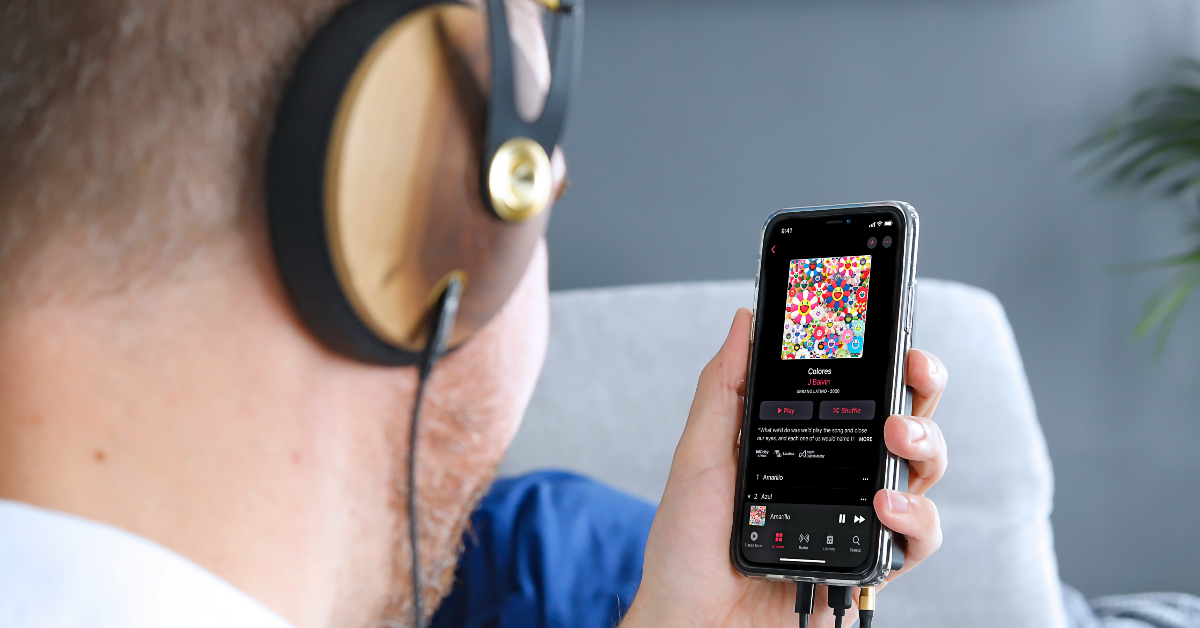








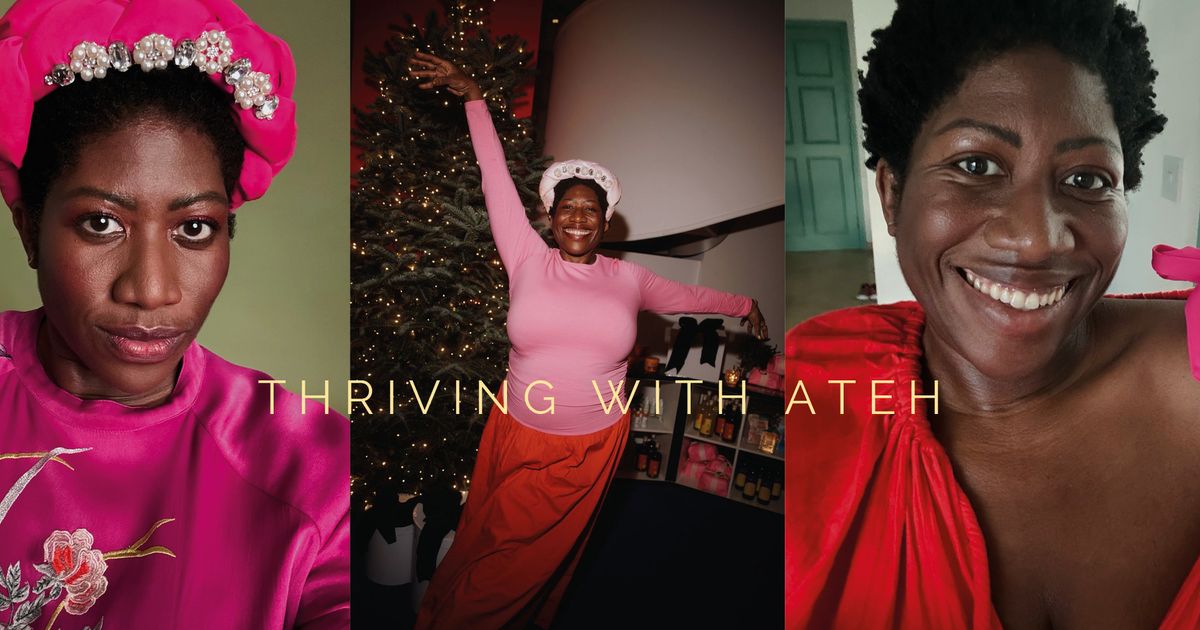



 English (US) ·
English (US) ·