Once you know how to record a call on iPhone, you’ll likely find yourself using the feature regularly. Recording calls can be incredibly useful for keeping track of important conversations, clarifying details, or revisiting key moments.
Just like voice notes, screen recording, or clearing the cache, call recording adds another layer of utility to your device. This iOS 18 feature is integrated directly into the Phone app. While it’s unavailable in certain regions like the European Union, users in supported areas can activate it with a single button press.
The recordings are saved in Notes, where you can listen back or, in the US and Australia, view a transcription. Let's dive into how you can record a call on your iPhone.
How to record a call
1. Make a call
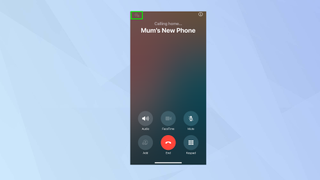
(Image: © Future)
First, open the Phone app on your iPhone and make a call.
2. Tap the record button
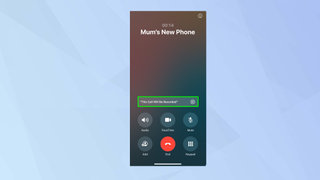
(Image: © Future)
When the other person answers, tap the record button in the top-left corner. A short countdown will notify you before the call recording begins, and the person being dialled will also receive a notification.
3. Stop recording
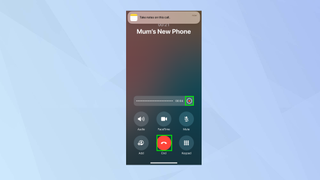
(Image: © Future)
When you’ve finished a recording, either press the red button on the audio bar, or hang up.
4. View the recording
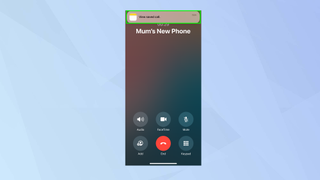
(Image: © Future)
All recordings are saved to the Notes app. You can tap the notification or open the Notes app to play it back.
And there you go! You now know how to record a call on iPhone. If you're interested, why not check out our other iPhone guides — how to delete a wallpaper on your iPhone, how to factory reset your iPhone, and how to delete apps on your iPhone.





















 English (US) ·
English (US) ·