
Apple MacBook Pro M4
MSRP $3,649.00

Pros
- Even brighter display
- Fantastic 12MP webcam
- Record-breaking performance
- Best-in-class keyboard and trackpad
- All the ports you want, now faster
- Speakers so good you'll ditch your headphones
Cons
- Still no OLED
- The 16-inch model is quite heavy
The M4 chip comes at an important time. The competition from Qualcomm, Intel, and AMD has never been stronger on the Windows side, coming to disrupt Apple’s comfortable lead in the past few years.
I was sent the M4 Pro configuration of the 16-inch MacBook Pro. It’s a large laptop with a very powerful chip inside, one that claims to have it all: fantastic battery life, impressive GPU performance, world-class AI, and the “fastest core” on the CPU side. It’s hard to complain when Apple has only reduced the price of these machines and amped up nearly every aspect, including the ports, display, performance, camera, and battery life. This isn’t just the best MacBook you can buy, it’s also one of the very best laptops that money can buy.
Specs and configurations
| MacBook Pro M4 (14-inch) | MacBook Pro M4 (16-inch) | |
| Dimensions | 12.31 x 8.71 x 0.61 inches | 14.01 x 9.77 x 0.66 inches |
| Weight | 3.4 pounds (M4) 3.5 pounds (M4 Pro) 3.6 pounds (M4 Max) |
4.7 pounds |
| Display | 14.2-inch 3024 x 1964 120Hz mini-LED (1,000 nits SDR, 1,600 nits HDR) | 16.2-inch 3456 x 2234 120Hz mini-LED (1,000 nits SDR, 1,600 nits HDR) |
| CPU | M4 (10-core) M4 Pro (12-core) M4 Max (14-core) |
M4 Pro (12-core) M4 Pro (14-core) |
| Graphics | M4 (10-core GPU) M4 Pro (16-core GPU) M4 Pro (20-core GPU) M4 Max (32-core GPU) M4 Max (40-core GPU) |
M4 Pro (16-core GPU) M4 Pro (20-core GPU) M4 Max (32-core GPU) M4 Max (40-core GPU) |
| RAM | 16GB (M4 only) 24GB 32GB 36GB (M4 Max only) 64GB 128GB (M4 Max only) |
24GB 32GB 36GB (M4 Max only) 64GB 128GB (M4 Max only) |
| Storage | 512GB 1TB 2TB 4TB 8TB |
512GB 1TB 2TB 4TB 8TB |
| Ports | 3x Thunderbolt 4 ports (M4 only) 3x Thunderbolt 5 ports 1x Ethernet jack 1x SDXC slot 1x HDMI |
3x Thunderbolt 5 ports 1x Ethernet jack 1x SDXC slot 1x HDMI |
| Battery | 72.4-watt-hour battery | 100-watt-hour battery |
| Wireless | Wi-Fi 6E, Bluetooth 5.3 | Wi-Fi 6E, Bluetooth 5.3 |
| Price | $1,599+ | $2,499+ |
As with the M3, the M4 MacBook Pro starts at $1,599. For the first time, it now comes with 16GB of RAM instead of 8GB, which was formerly a $200 upgrade. The bump is significant for that entry-level 14-inch model and results in a $200 discount throughout the lineup.
Like before, the 16-inch MacBook Pro M4 starts at $2,499, but has a pretty substantial base configuration of the M4 Pro, 24GB of RAM, and 512GB of storage. My review configuration costed $3,649, coming with the 14-core CPU, 20-core GPU, 48GB of RAM, a 2TB SSD, and the optional nano-texture display. Interestingly, the M4 Pro configuration only has the 48GB option for memory — no more, no less. You can, of course, always max out by choosing the M4 Max, which can be configured with up to 128GB of RAM and 8TB of storage.
While the starting prices of the MacBook Pro are reasonable, adding storage gets out of hand quickly. It costs $600 to get 2TB of storage, and the prices get astronomical from there on out. It’s another $600 for 4TB, and at that point, you’re paying over $4,000 for your laptop. Just to put things in perspective, you can buy the Asus ProArt P16 with an RTX 4070 with 32GB of RAM and 2TB of storage for $2,300.
Design
 Luke Larsen / Digital Trends
Luke Larsen / Digital TrendsIt’s been three and a half years of the MacBook Pro using this influential design, both the 14-inch and 16-inch sizes. These are thick laptops, built like tanks, and yes, lack some of the finesse of a MacBook Air. But they’re beautiful, nonetheless. The introduction of the Space Black color option last year is the only physical change that’s been introduced since 2021, and this time around, the darker shade has completely replaced Space Gray in all configurations. Personally, I’ll miss Space Gray, and I wish it had traded out Silver instead. Oh well.
My model was the 16-inch size, which I’ll admit is too big for me. It doesn’t give you much in the way of more performance or extra features, and at 4.7 pounds, it’s no joke to lug around. Some will appreciate the extra screen real estate, no doubt, but there’s definitely a trade-off in mobility. One of the best MacBook Pro alternatives, the Asus ProArt P16, is both lighter and thinner, despite packing in a powerful discrete GPU.
But the 14-inch MacBook Pro really is the perfect compact laptop. I’ve got last year’s 14-inch M3 Max model sitting next to it, and it continues to be the laptop I prefer using.
It goes without saying that regardless of which size you choose, you’re getting a keyboard that’s large, comfortable, and precise. It’s among the best laptop keyboards you’ll type on — and that goes for the trackpad too. I continue to appreciate the full-size function keys and the smooth glass surface of the trackpad. Double-clicks are smooth and not too loud, something some other haptic feedback trackpads struggle with.
The one eyesore in the whole experience to me is still the notch in the display. I find it quite ugly and intrusive, and the way it cuts into the menu bar can be clumsy, especially on the 14-inch model. I know we’ll move beyond this design eventually, so here’s to hoping it happens in the 2026 redesign at least.
Ports and connectivity
 Luke Larsen / Digital Trends
Luke Larsen / Digital TrendsThe ports on the MacBook Pro haven’t changed since 2021, and that’s a good thing.
The one big upgrade this year is the inclusion of Thunderbolt 5. It’s only available in the M4 Pro and M4 Max models, while the M4 is stuck on Thunderbolt 4. The Thunderbolt 5 increases bandwidth from 40Gb/s to 120Gb/s. That means much faster file transfers and broader external display support. The system can support up to two 6K 60Hz external displays, and if you upgrade to the M4 Max, that bumps up to four external displays.
There are no upgrades to wireless connectivity with the M4. For future-proofing purposes, it’s too bad we didn’t get the bump to Wi-Fi 7, but Wi-Fi 6E here is certainly still current, as is Bluetooth 5.3.
Display
I’ve already discussed how the size options for these screens impacts the overall experience, but let’s talk about the display itself.
Apple has been resisting OLED on the MacBook Pro for years now, and it’s starting to show. Don’t get me wrong — I love this MacBook Pro’s mini-LED display. It’s incredibly bright, and the nano-texture display is the perfect balance of delivering clarity while deflecting glare. Unfortunately, Apple is charging $150 for the nano-texture upgrade, but it really is a beautiful addition. It’s creates a subtle matte effect that really does look fantastic.
 Luke Larsen / Digital Trends
Luke Larsen / Digital TrendsBut no, the mini-LED panel will just never reach the highs of OLED, especially in terms of color saturation, accuracy, and contrast. When you consider the brightness of the tandem OLED panel on the iPad Pro This screen hits 100% sRGB, 99% Display-P3, and 87% AdobeRGB, while OLED typically gets closer to 100% across the board. For color accuracy, I measured a Delta-E of 1.18, which isn’t bad, but a bit behind many of the best OLED laptops I’ve tested.
Like the iPad Pro, however, the MacBook Pro screen does now go up to 1,000 nits of brightness in SDR. The catch is that you’ll need to turn on adaptive brightness in settings to reach that maximum. When tested with that setting off, I measured max brightness of 585 nits, which is still brighter than many OLED laptop screens.
To test the full brightness, though, I brought the MacBook Pro outside. But under the midday cloudy skies of Portland, I could tell I wasn’t hitting the full 1,000 nits. I had to shine a flashlight right into the light sensor to really see that max brightness shine. And though I wasn’t able to get a reading from my colorimeter at this brightness, I could definitely see the difference. I do wish Apple had made it possible to manually reach that full brightness, even if hidden in settings. However, when you might actually need the extra brightness, the MacBook Pro does have more to offer than any other laptop.
Speaking of extra brightness, HDR is handled really well too, mostly thanks to the seamless integration with macOS. When you hit HDR content, you’ll know it. And when you don’t, you’ll forget it even exists. That’s exactly how HDR should be handled.
Webcam and speakers
 Luke Larsen / Digital Trends
Luke Larsen / Digital TrendsThe front-facing FaceTime camera received quite a bump this time around, going from 1080p to 12-megapixel. That makes it the most high-resolution webcam on a laptop, and it really does look great. It handles low light better, introducing much less noise into the image.
It’s not only about more pixels though. Apple has two tricks up its sleeve when it comes to the camera: Desk View and Center Stage. Both are neat additions, if a little gimmicky. Center Stage keeps you centered in the frame, which can be helpful during presentations.
Desk View, meanwhile, adds a second camera feed of the desk in front of you. There’s a separate new app called Desk View, which helps you set up the angle correctly. I tested this out in a FaceTime call, and while I could see specific instances where it would be useful, it’s a bit too blurry to make me enticed to try it out more.
The speakers are fantastic, as you might expect. They’re louder, bolder, and bassier than many Bluetooth speakers, filling even large rooms with plenty of volume. The 16-inch model in particular, which I tested out, still has the absolute best speakers of any laptop. That’s not changing anytime soon.
Performance
 Luke Larsen / Digital Trends
Luke Larsen / Digital Trends“Fastest core. Period.” That was actually a quote from Intel’s marketing about its most recent Core Ultra Series 2 chips. That may have been true for a couple of weeks, but the M4 has quickly arrived to spoil Intel’s fun. And boy, it sure does run circles around just about every other mobile chip on the market.
The 14-core part has eight Performance cores and six Efficiency cores, but that arrangement hasn’t changed in this generation. Instead, it’s all about pushing those cores as hard as they can go, resulting in the fastest single-core score in Cinebench R24 and Geekbench 6 I’ve ever seen. And it’s not even close. Its score of 179 is 18% higher than the the M3 Max and 29% higher than the fastest Core Ultra 7 258V in our database, the Asus Zenbook S 14. The comparison isn’t looking any brighter for Qualcomm or AMD’s recent efforts.
The multi-core gains are more modest over the previous generation, but they still show Apple way out in the lead over its direct competitors. Take one of my favorite laptops from this year for example, the Surface Laptop 7th Edition. The M4 Pro in the MacBook Pro is a shocking 53% ahead of the Snapdragon X Elite chip inside the Surface Laptop. That’s no joke.
| Cinebench R24 (single/multi) |
Geekbench 6 (single/multi) |
Handbrake (seconds) |
|
| MacBook Pro 16 (M4 Pro) | 179 / 1752 | 3930 / 22712 | 49 |
| MacBook Pro 14 (M3 Max) | 102 / 485 | 3174 / 21137 | 50 |
| Asus ProArt P16 (Ryzen 9 HX 370 / RTX 4070) | 114 / 1165 | 2688 / 14497 | n/a |
| Surface Laptop 7th Edition (Snapdragon X1E80100) | 105 / 826 | 2388 / 13215 | n/a |
| Dell XPS 16 (Core Ultra 7 155H / RTX 4070) |
100 / 838 | 2196 / 12973 | 69 |
Having such a commanding lead in both single-core and multi-core performance means the M4 Pro MacBook Pro is just going to feel faster in just about every task you throw at it. You might not notice the performance difference when browsing the web, but if you spend most of your day in front of an editing timeline, you sure will.
These MacBook Pros hold their crown as the ultimate creator workstation. The ProArt P16 is a fantastic Windows alternative, and it’s impressive how much Asus has been able to emulate the success of the MacBook Pro, but there’s a reason they remain the go-to option.
Part of the story with the M4 is also the AI performance. Apple Intelligence launches in earnest on these laptops, and Apple says its new Neural Engine is twice as fast as in the previous generation. As tested in Geekbench AI, that’s exactly what I saw.
Graphics
 Luke Larsen / Digital Trends
Luke Larsen / Digital TrendsUpon the announcement, Apple stated that there were graphics improvements in the M4 series. Although the previous-gen M3 would still represent the larger architectural upgrade, introducing features such as mesh shading and Dynamic Caching, the M4 builds on that change with higher frequencies and faster memory. Impressively, the M4 Pro scored a 9182 in the GPU test in Cinebench R24.
Making a one-to-one comparison with a discrete GPU is difficult, especially since performance varies so wildly in laptops. But it lands somewhere in the ballpark of between a mobile RTX 4060 and 4070. For example, the RTX 4070 in the ROG Zephyrus G16 scored 10395 in this same test, while the RTX 4070 in the Dell XPS 16 scored 9721.
But the comparisons with older Macs are particularly interesting. The M4 Pro’s GPU is 16% faster than the M2 Ultra’s GPU in the Mac Studio. That’s right — the 20-core GPU in the M4 Pro beats the 60-core GPU we tested in the $4,000 Mac Studio. That’s mind-boggling.
So, what’s all that GPU performance good for? Well, certainly not web browsing and word processing. But as it turns out, the M4 Pro MacBook Pro is a pretty great gaming device, so long as you can find something to play. I loaded up Baldur’s Gate 3, Shadow of the Tomb Raider, Rocket League, and Myst.
In my testing so far. The first two games, which are a bit more graphically intense, played smoothly at the highest graphics preset — so long as I dropped the resolution to 1200p. Neither could handle playing smoothly in native resolution, of course, but that wasn’t too surprising.
HDR looks incredible in both of these games on this display, something no gaming laptop can deliver in quite the same way. And the MacBook Pro remains surprisingly quiet and cool during games, an underrated advantage this has over a standard gaming laptop.
The GPU in the M3 Max in the MacBook Pro is still slightly faster, averaging 88 fps in Shadow of the Tomb Raider versus 81 fps in the M4 Pro. I can’t wait to see how powerful the M4 Max is in games, but the M4 Pro is still impressive at its lower price.
Battery life
Apple claims the M4 Pro MacBook Pro gets up to 24 hours of battery life, two hours more than in the previous generation. That 24 hours is only available in the M4 Pro 16-inch MacBook Pro and the M4 14-inch MacBook Pro. This drops by an hour or two in the other configurations.
Of course, the claimed 24 hours is only video streaming, while web browsing is up to 16 hours. Additional testing is needed to get a better sense of how long the battery lasts in different scenarios. For example, it lasted over 20 hours in our light web browsing test, which is the longest we’ve ever seen. That got me excited, especially with all the pressure coming from Qualcomm and Intel on reaching new heights in terms of battery life.
The other test I ran was running the multi-core test in Cinebench on battery until the system died. Unfortunately, the MacBook Pro died after only an hour and a half. I was disappointed by this result, as the M3 MacBook Air lasted over twice as long. While Cinebench is an unrealistic workload, it may hint that the MacBook Pro dies faster in heavier tasks. Additional testing is needed, however, and I’ll update this review once I have more results and spend more time with the device.
Is it worth it?
 Luke Larsen / Digital Trends
Luke Larsen / Digital TrendsAbsolutely. The $1,599 14-inch MacBook Pro went from being a questionable proposition in the previous generation to a solid value. The M4 Pro, meanwhile, is a huge step forward in just about every performance indicator: the CPU, GPU, and Neural Engine.
Meanwhile, the other quality of life upgrades, such as the improved webcam, Thunderbolt 5, even longer battery life, and brighter screen, all sweeten the deal and cement the MacBook Pro as the absolute highest-tier laptop you can buy that’s still somehow worth the money despite how expensive it is.
I haven’t tested every configuration yet, of course — no one has yet. So if you’re considering an M4 or M4 Max configuration, you may want to wait for a week or two until more testing results are published before choosing which to get. But if you were already interested in buying a MacBook Pro, just know that it’s only gotten better in this year’s update.



















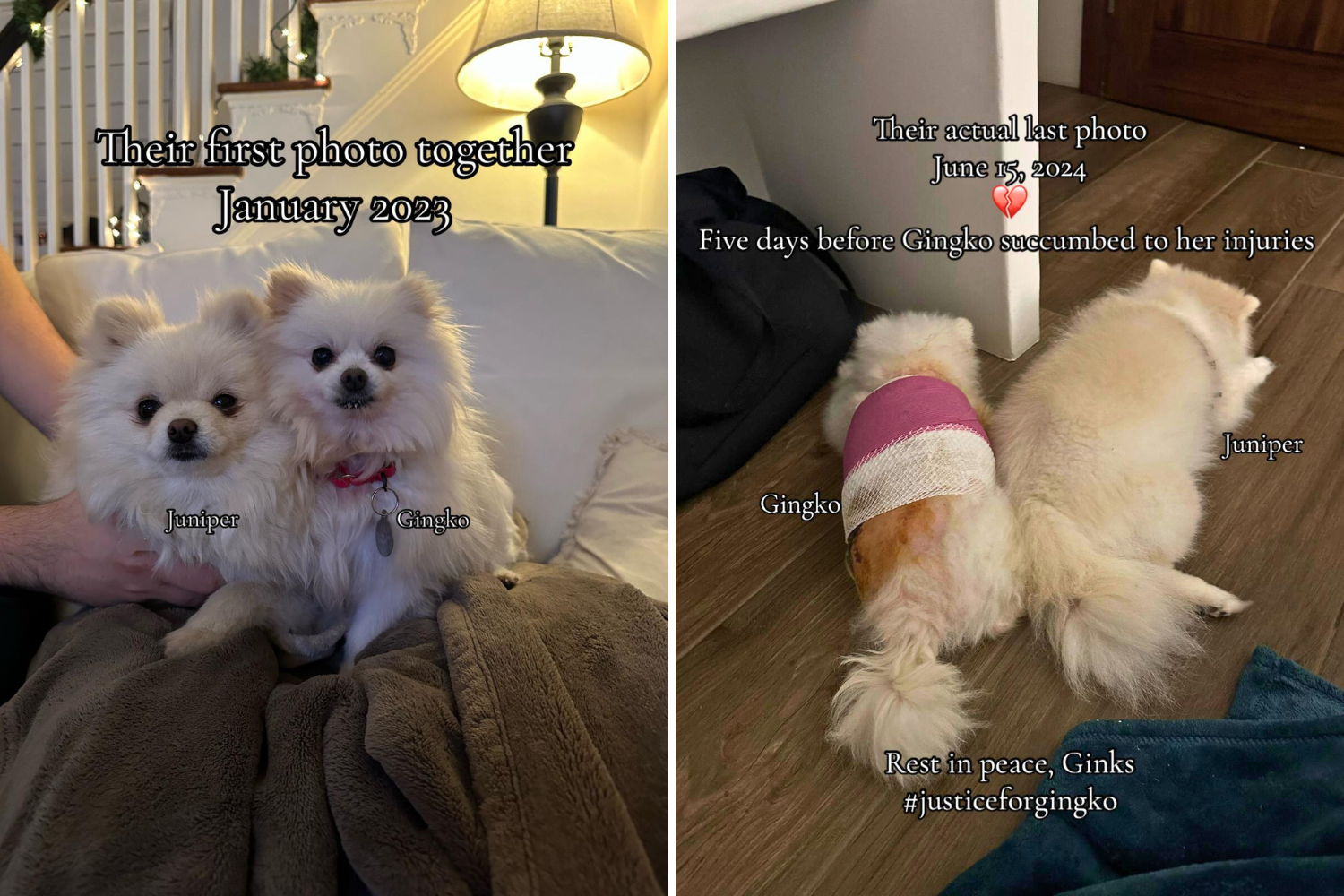
 English (US) ·
English (US) ·