The PS5 Pro doesn’t just boost the performance and image quality of loads of the best PS5 games, it can also make PS4 games look better than ever (yes, including Bloodborne). This feature, referred to in the system menu as "Enhance Image Quality for PS4 Games", is switched off by default—and hidden away in a Settings submenu. Once you've hooked up your PS5 Pro, you'll want to turn it on to enjoy the full benefits of the console's extra horsepower.
Fortunately, the process is extremely simple. It really does just take a few seconds. However, before turning it on, Sony warns enabling enhanced image quality may cause "unexpected behavior during gameplay." If you notice any visual oddities while playing the best PS4 games on PS5 Pro, try disabling this feature to resolve it. However, in my hours of testing, I’ve yet to encounter any hiccups to speak of.
So, with that bit of housekeeping out of the way, here’s how you turn on the PS5’s Pro Enchance Image Quality for PS4 games feature in four simple steps.
How to turn on Enhance Image Quality for PS4 Games on PS5 Pro
- Open Settings
- Select Screen and Video
- Select Video Output
- Turn on Enhance Image Quality for PS4 Games
Read on to see detailed instructions for each step.
1. Open Settings

(Image: © Sony / Tom's Guide)
From your PS5 Pro home screen, navigate to the Settings menu from the top right bar. The icon looks like a small gear.
2. Select Screen and Video from Settings menu
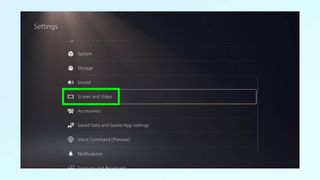
(Image: © Sony / Tom's Guide)
Scroll down in the Settings menu and select the Screen and Video option.
3. Select Video Output from the Screen and Video
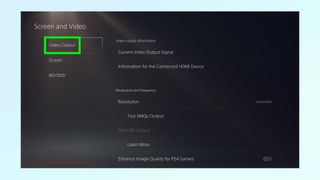
(Image: © Sony / Tom's Guide)
From the left hand navigation bar, select the Video Output tab.
4. Turn on Enhance Image Quality for PS4 Games
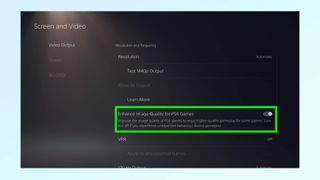
(Image: © Sony / Tom's Guide)
From within the Video Output section, scroll down to the Enhance Image Quality for PS4 games toggle, and ensure it’s switched on. Select PS4 games will now be automatically boosted.
That's all you need to do to enable this very feature. As the information text notes it only applies to "some games", so don't expect every single PS4 title to get an image quality boost. Want to get more from your PS5? Check out How to set the primary account on PS5, How to reset a PS5 controller, and How to access PS5's secret web browser.






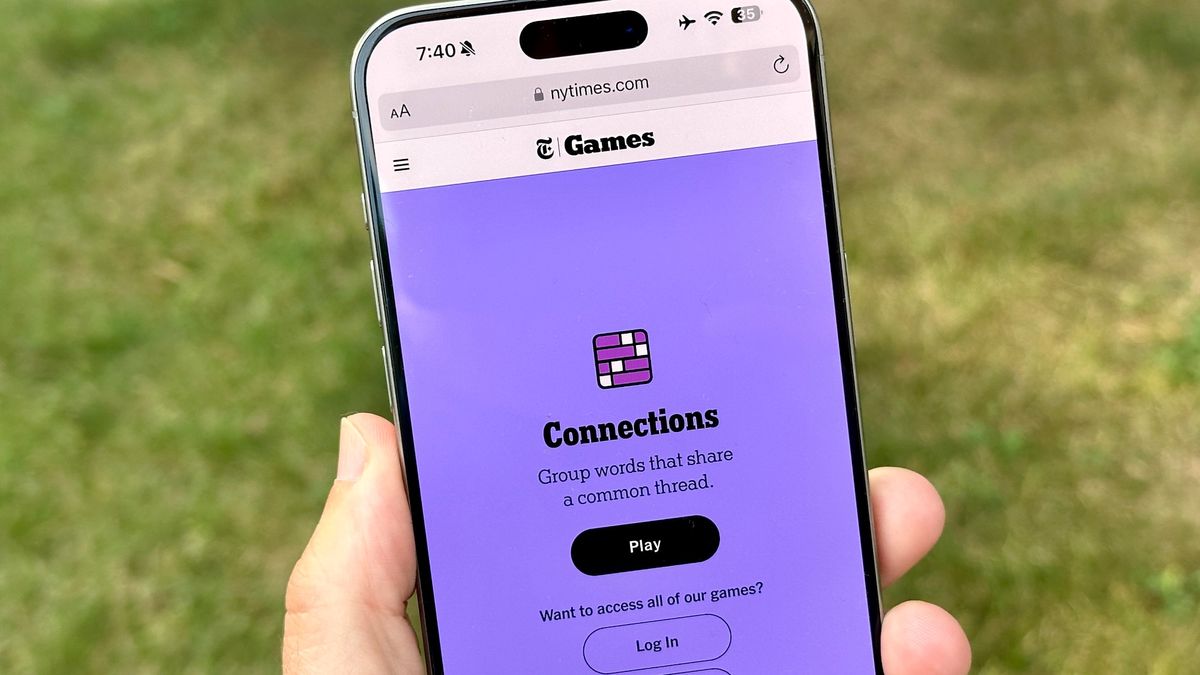



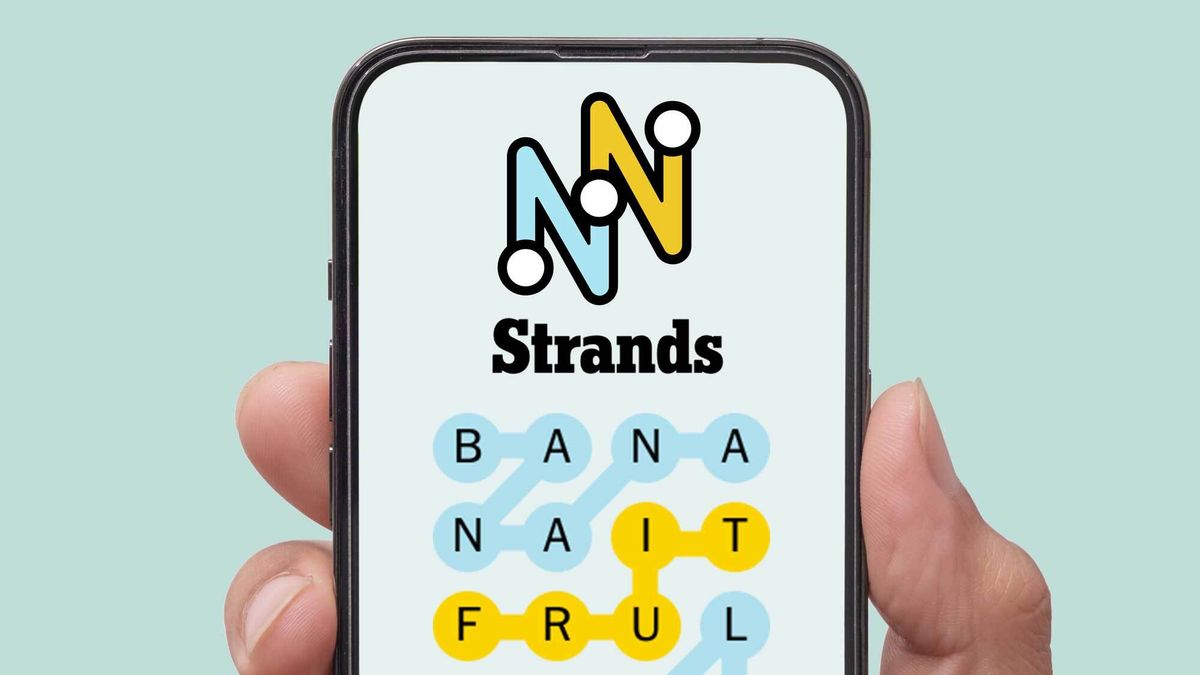








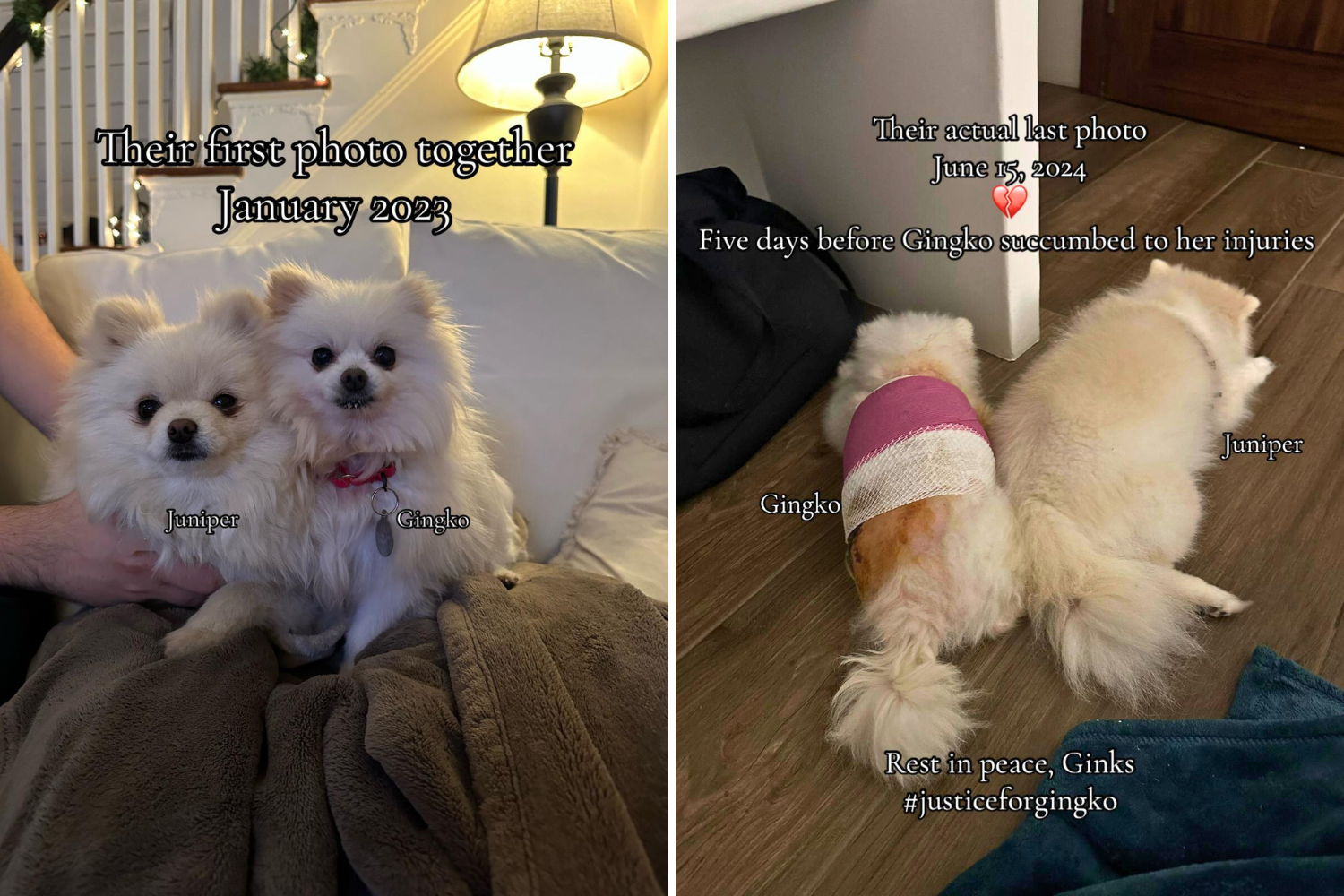
 English (US) ·
English (US) ·