
Following WhatsApp, the second third-party Gemini Extension is Spotify. The “play & search” functionality is similar to YouTube Music.
In recent weeks, Google has announced that five Gemini Extensions are beginning to roll out. Only Google Home has seen wide availability (via its Preview Program), with most users still waiting for WhatsApp, Phone, Messages, and Utilities.
We’re not yet seeing Spotify in the Extensions list on Android, which is the only platform it will be available on. In terms of set-up:
To connect to Spotify, your Spotify account must be linked to your Google Account.
- Ask the Gemini app to play, search, or browse music on Spotify.
- If Spotify isn’t connected, you’ll get the option to connect it.
- Follow the on-screen instructions.
The Gemini app will use “the last music service you used” if you have “connected more than one music service and don’t specify one in your request” (like with @Spotify). Example prompts include:
Play music
- Play [album name] on Spotify
- Play [song name] by [artist name] on Spotify
- Play my Spotify playlist called
- Play music for [activity] on Spotify
Search for music
- Search for [artist name] songs
- Search for the song that goes [lyrics]
- Find a Spotify playlist with [genre, mood, activity] music
The Spotify Gemini Extension cannot “create a Spotify playlist or radio. Other things to note include:
- The Spotify extension isn’t available in Gemini in Google Messages, the Gemini web app, or the Gemini app on iPhone.
- For now, the Spotify extension only works when Gemini’s language is set to English.
- Spotify plays the specific song you requested only if you have a Spotify Premium subscription.
More on Gemini:
- You can now ask Gemini to remember your preferences with memory feature
- How Gemini will ‘improve’ Google Assistant for speakers, displays
- Google Docs adding Imagen 3 image generation
- Google launches new Gemini app on iPhone with Gemini Live
FTC: We use income earning auto affiliate links. More.

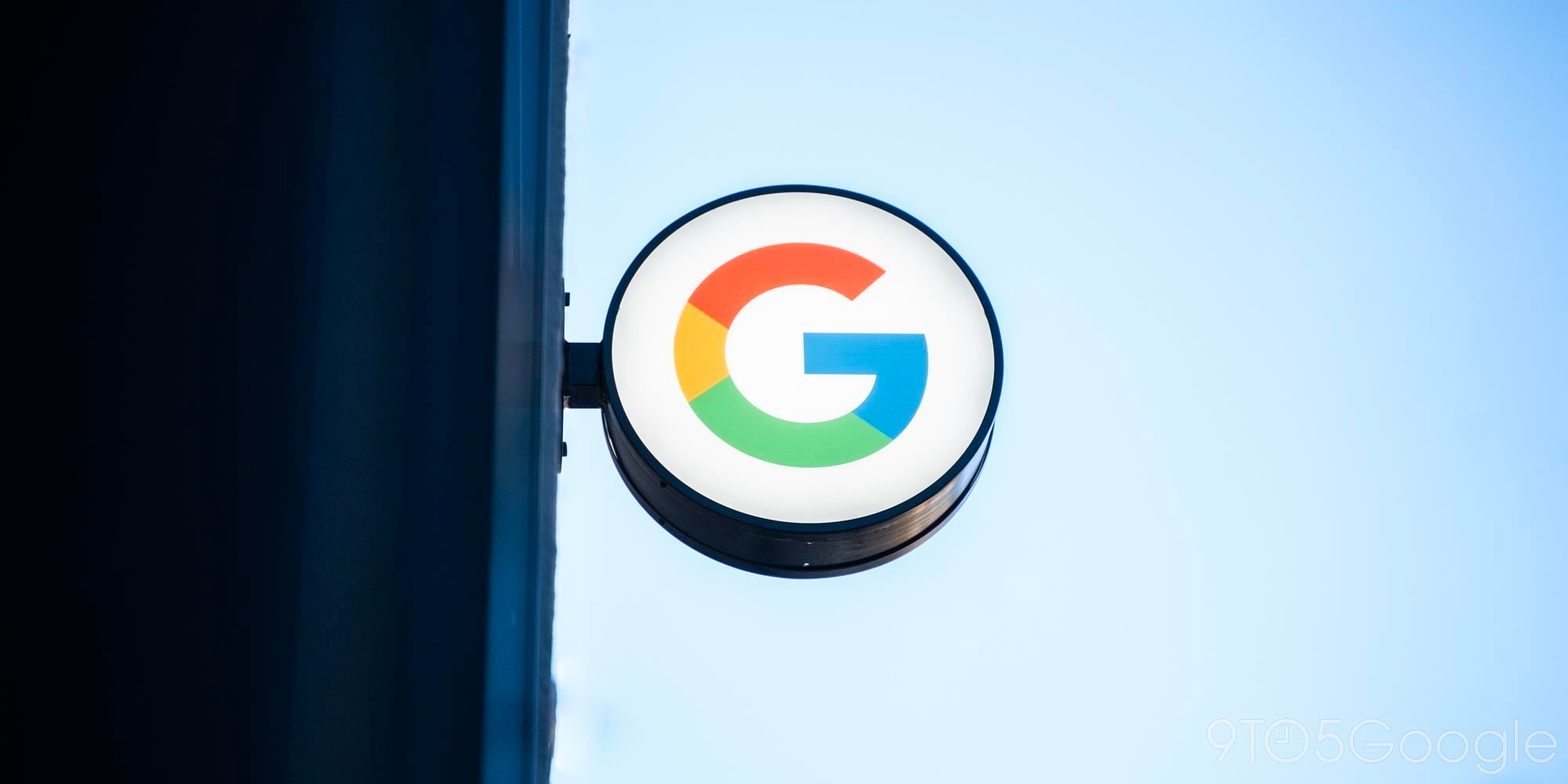 2 hours ago
1
2 hours ago
1


















 English (US) ·
English (US) ·