One of the things that sets the iPhone apart from most of its Android peers is the dedicated button for toggling the silent mode. Earlier iPhones used to have an alert slider to toggle between silent and loud profiles. This slider was replaced with the Action button on the iPhone 15 Pro models. The default action on this button toggles between the sound profiles on the iPhone. Other than that, it can be customised to carry out a whole range of tasks. If the physical buttons on your iPhone stop working all of a sudden, here is how you can put the device on mute.
Read Also: Gemini Live on Samsung Galaxy S25 Series to get Hindi support
Which method is best for you?
iPhone’s accessibility is one of its strongest suits. Even with failing hardware, you can get the smartphone to work normally. If the side key is broken, you can turn off and restart the iPhone using the onscreen controls. The same applies to putting the device on silent mode.
If you switch between silent and loud profiles multiple times a day, you probably want a quick alternative to the Action button/Alert switch that you can use without unlocking the iPhone. In this scenario, we suggest programming the Back Tap function to put your phone on silent.
If you’re actively using your iPhone and need to make sure it doesn’t ring when you receive a call, you can either put it on mute from the Control Center or device settings. Don’t want to reach the top end of your device every time you want to put it on silent mode? Try the Assistive Touch ball. All of these methods are explained in detail below.
Mute your iPhone using the Control Center
Step 1: Access the Control Center by swiping down from the top right section of the status bar.
Step 2: Drag the volume slider all the way down.
Alternatively, you can hit the bell tile to put your iPhone in silent mode.
Mute your iPhone from settings
Step 1: Go to Settings and tap on Sound & Haptics.
Step 2: Drag the volume slider all the way to the left.
Create a silent mode shortcut using Assistive Touch
Step 1: Go to Settings and select Accessibility.
Step 2: Tap on Touch.
Step 3: Select AssistiveTouch and turn on its toggle switch.
Step 4: Tap on Customise Top Level Menu.
Step 5: Tap an action to replace it.
Step 6: Select Mute and hit Done.
Alternatively, you can program the single-tap, double-tap, or long-press actions on the Assistive Touch icon to mute your iPhone.
Enable or disable silent mode on your iPhone using Back Tap
Step 1: Go to Settings and select Accessibility.
Step 2: Tap on Touch.
Step 3: Select Back Tap.
Step 4: Select Double Tap or Triple Tap.
Step 5: Select Mute from the list.
Use Do Not Disturb
Turning on DND on your iPhone blocks notifications from apps and cellular functions. It comes in handy when you don’t want to be distracted by incoming notifications on your phone. To enable DND, go to the Control Center, tap the Focus tile, and select Do Not Disturb. Tap the ellipses and select Settings to decide which notifications and calls are allowed to pass through.
Frequently Asked Questions (FAQs)
How to mute an iPhone without a button?
Go to the Control Centre and tap the bell tile to put your iPhone in silent mode. Alternatively, you can drag the volume slider all the way down to put the phone on mute.
How do I mute my iPhone if the button is broken?
You can add the mute option in the Assistive Touch menu if your iPhone’s Action key/Alert switch is broken. Go to Settings>Accessibility>Touch>Assistive Touch>Customie Top Level Menu, select an action and swap it with Mute.
How can I quickly mute my iPhone?
Depending on the model, you can hit the Action key or flick the Alert switch on your iPhone to put it on mute.
How do I turn on the sound on my iPhone without the button?
Swipe down from the top right section of the status bar to go to the Control Centre and drag the volume slider upwards to turn on the sound on your iPhone.
How to lower the iPhone volume without the button?
Drag the volume slider in the Control Centre downwards to lower the volume. Alternatively, you can go to Settings>Sounds & Haptics and drag the slider to the left to lower the volume.
Read Also: How to add more tools to Google Chrome’s toolbar?
Final Thoughts
This is how you can mute your iPhone without using the physical buttons. If you can’t hear any sounds on your iPhone, you might want to try these fixes. If you have any questions, let us know in the comments!
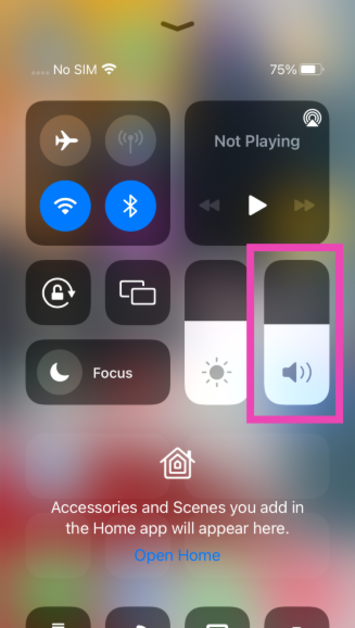
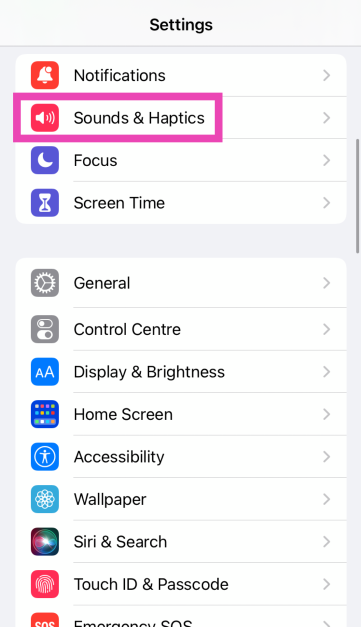
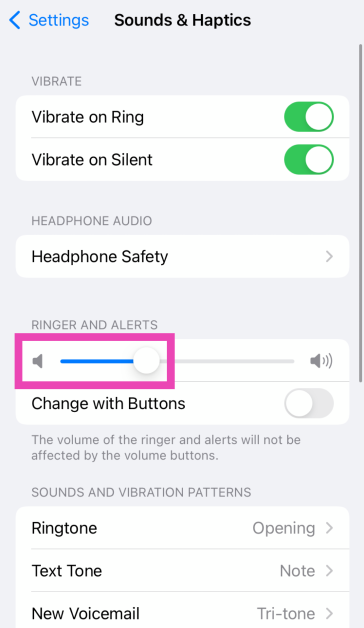
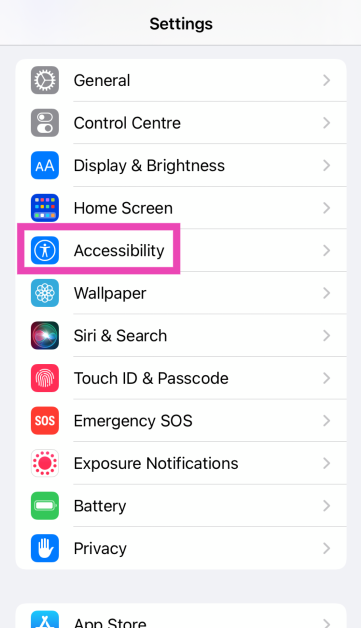
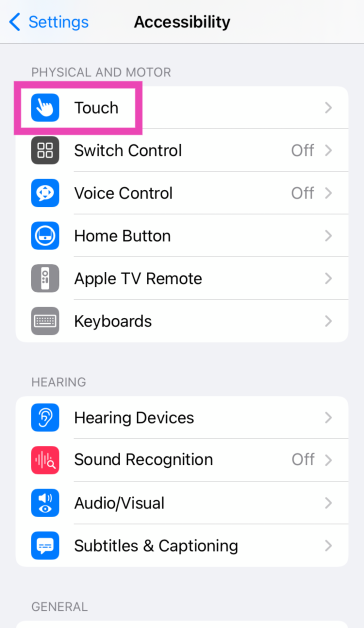
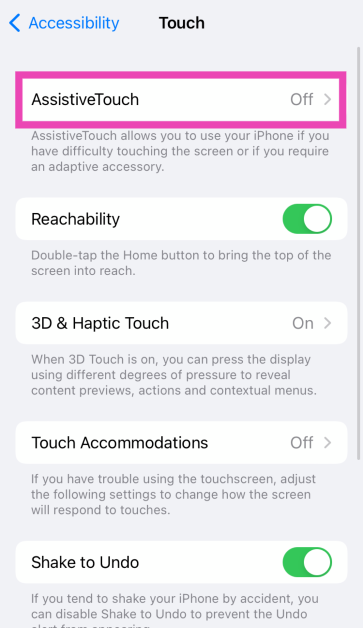
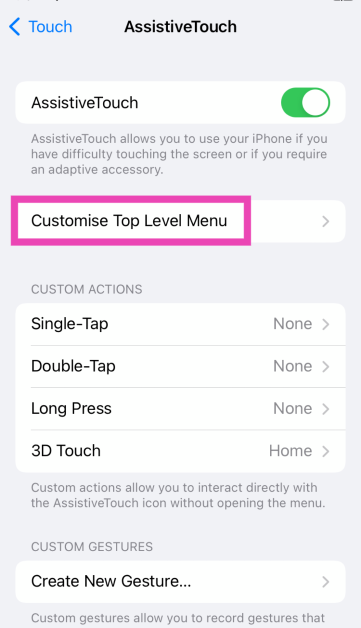
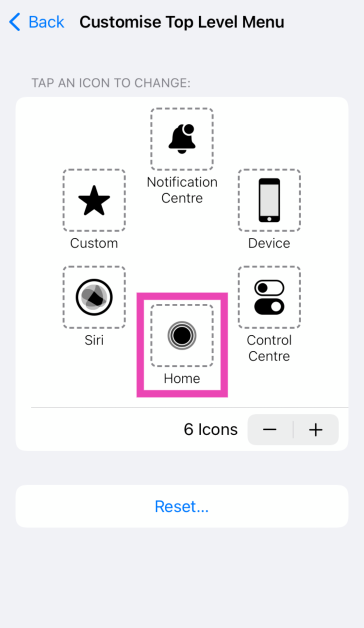
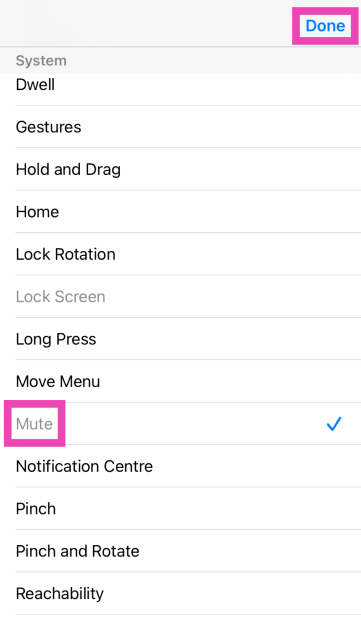


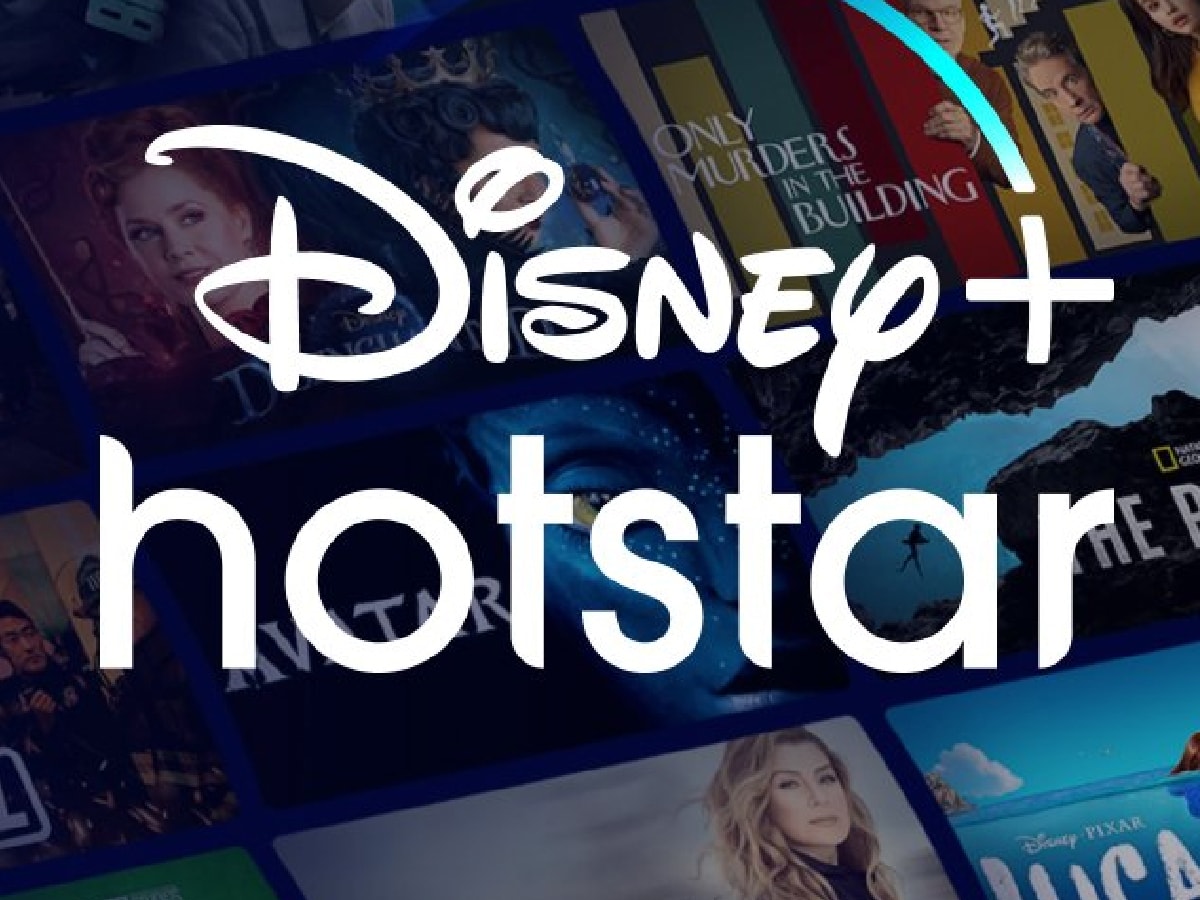









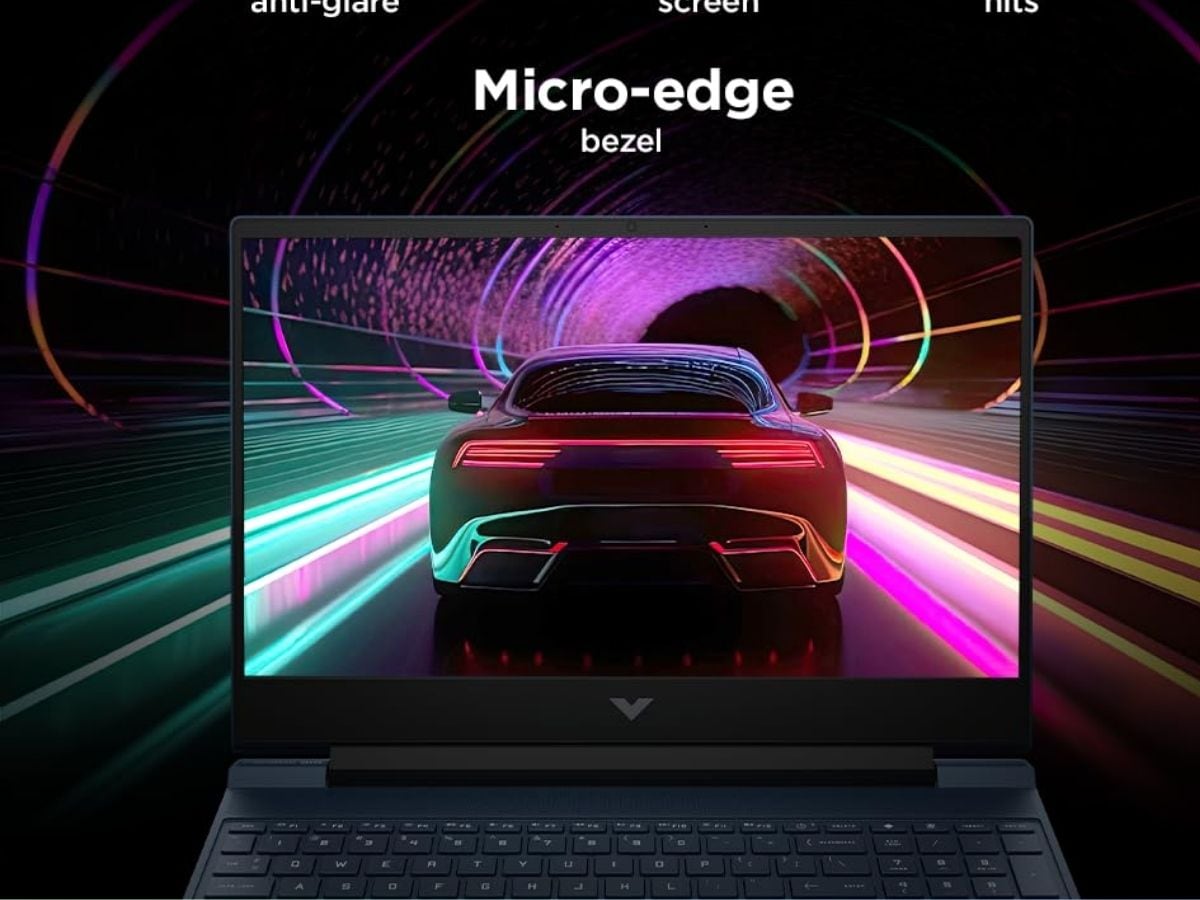



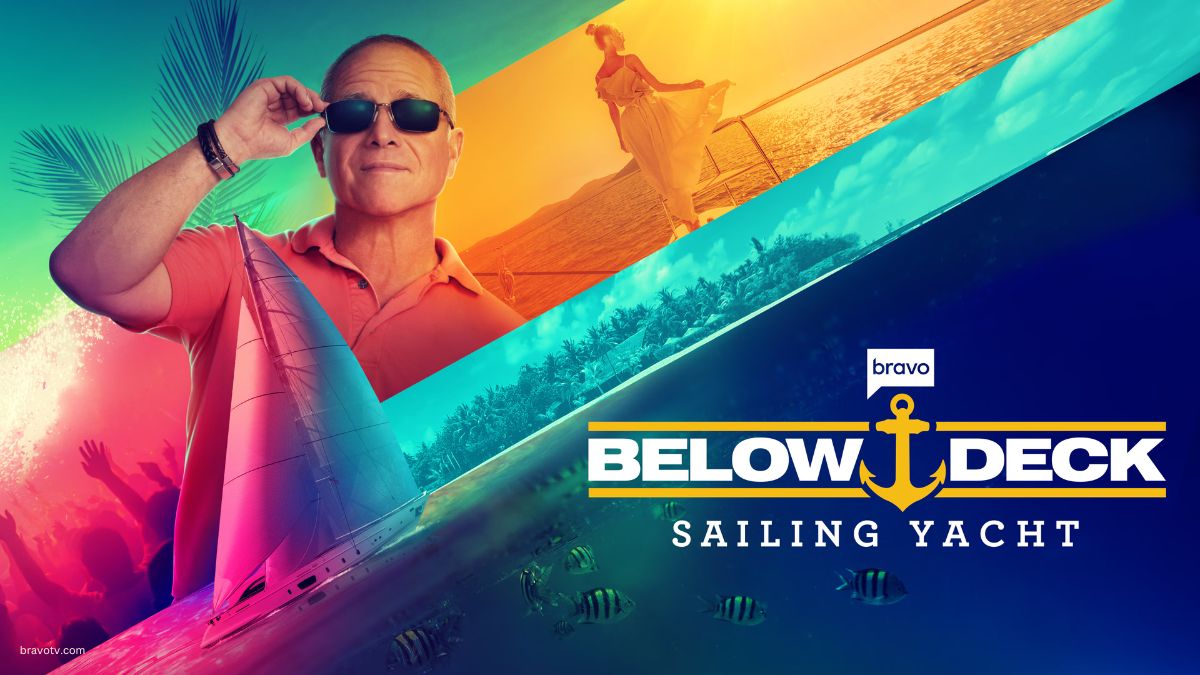





 English (US) ·
English (US) ·