Most midrange laptops come with a backlit keyboard. A backlit keyboard can immediately elevate your typing experience, ending your reliability on room lights while using the keyboard in the dark. The downside is that these backlights can drain your PC’s battery very quickly if you’re not conservative with your usage. It is recommended that you turn them off during the day when there’s optimum surrounding light. If you don’t know how you turn on or turn off the keyboard light on your Windows PC/laptop, these 5 methods will help.
Read Also: Top 8 Ways to Fix Screen Flickering on Android (2024)
Can’t get the backlights to work?
If your keyboard’s backlights are stuck and won’t turn on or off, there are a few things you can do about it. Here are some common fixes. Once you’re done applying these fixes, read along to find out how you can toggle the power on the lights.
- Update your keyboard drivers.
- Use the native keyboard troubleshooter.
- Increase the brightness.
- Restart your PC.
Use the shortcut key to turn on/off the keyboard light on your Windows laptop
Backlit keyboards have a dedicated key to toggle the lights. You can find it in the Function key row. It is typically marked by a setting sun sign. On Dell laptops, this key lies between F5 and F10. Acer laptops typically dedicate the F9 key for the backlight function. On Lenovo laptops, you might have to press Fn + Esc or Fn + Spacebar. Pressing the key toggles the lights and changes its intensity.
Use the dedicated button on your external keyboard
Some external keyboards have a dedicated button for the backlight function. This button is separated from the regular set of keys and is typically found near one of the corners. It is a regular occurrence on gaming keyboards with RGB lighting. Unlike the backlight function key on laptop keyboards, this button has a full sun sign on it.
Use Windows Mobility Center
Step 1: Launch Windows Mobility Center on your Windows PC/laptop using the search bar.
Step 2: Locate the Keyboard tile to turn the backlight on or off.
Step 3: Use the slider to change the intensity of the backlight.
Use your laptop or keyboard’s management software
Most OEMs offer a companion app or software to customise your laptop. You can find this software by searching your laptop’s name in the taskbar. Once you’re in the program, find the customisation options and go to the keyboard section. This is where you will be able to toggle the backlight on and off. External keyboards also come with a companion app which can be used for the same purpose.
Use BIOS
Step 1: Restart your Windows PC/laptop.
Step 2: Long-press the hotkey to enter BIOS. Depending on your laptop, this hotkey could be F1, F2, F10, DEL, or ESC.
Step 3: Scroll down and select Keyboard Features.
Step 4: Select Keyboard Lighting Timeout and select Enabled or Disabled.
Frequently Asked Questions (FAQs)
What is the shortcut for keyboard light?
The shortcut key for the keyboard light is located in the Function row. The position of this key may vary among different OEMs but it is typically marked with a setting sun sign.
How to turn on the keyboard light without the Fn key?
Go to Windows Mobility Centre, select Keyboard, and click ‘ON’ next to keyboard lighting.
How do I turn on the RGB lighting on my keyboard?
External keyboards have a dedicated button for the RGB lighting. Look for this button along the corners of the keyboard. You can turn on RGB lighting using the keyboard’s customisation software as well.
Why isn’t my keyboard lighting up?
If the drivers of your keyboard are outdated, it may hit a snag while lighting up.
Read Also: ViewSonic LX700-4K RGB Laser Projector with RGB laser technology launched in India
Final Thoughts
These are the top 5 ways to turn the keyboard lights on or off on a Windows PC or laptop. If you can’t get the backlights to work after using these methods, you might want to take your device to an authorised service centre. If you have other questions, let us know in the comments!









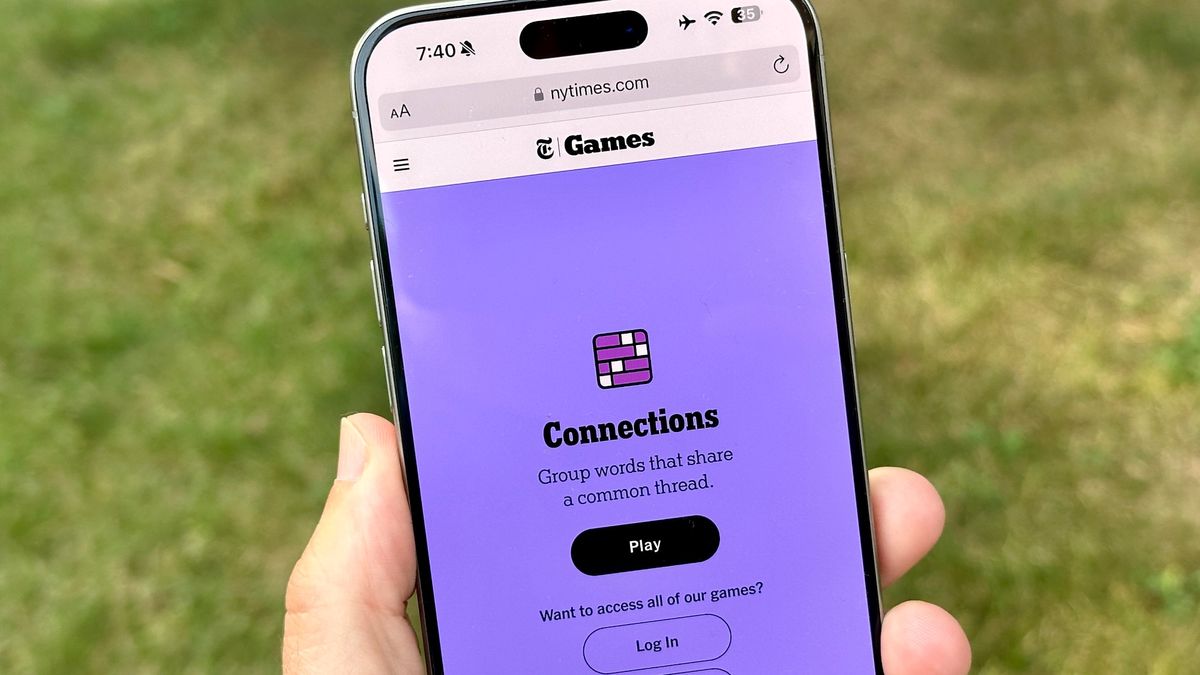



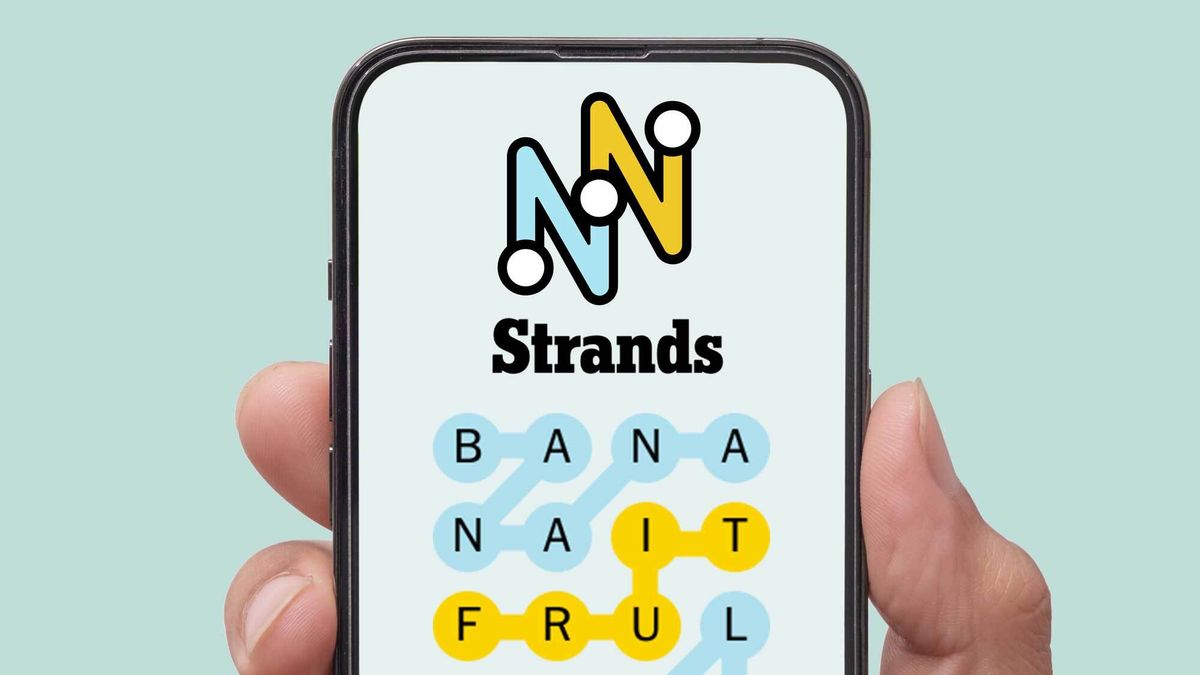








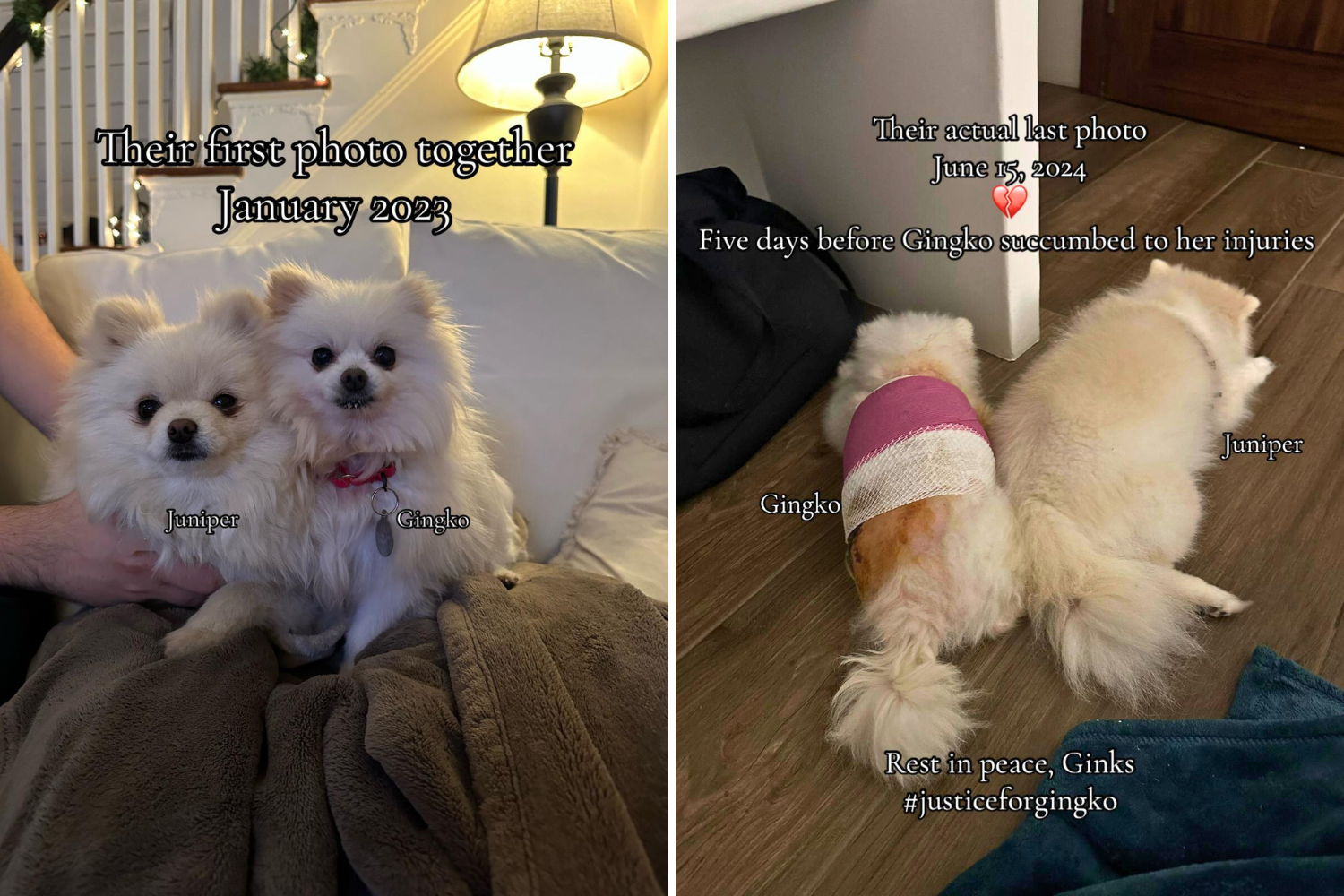
 English (US) ·
English (US) ·