Smartphone displays have come a long way. Modern AMOLED screens are far superior to their LCD counterparts, bringing a lot of vibrancy and richness to the viewing experience. This also makes them quite expensive to repair and fix. If you notice your phone’s screen flickering, the thought that your display is damaged may cross your mind. But it isn’t necessarily true. Glitches and flickers are caused due to a myriad of reasons and are often easy to fix. So, let’s take a look at the top 8 ways to fix screen flickering on an Android phone.
Read Also: Top 10 smartphones under Rs 45,000 (2024)
What causes phone displays to flicker?
Before we dive into the fixes, let’s take a moment to understand what might cause a phone’s display to flicker out of the blue. At first, it can be hard to pin this down on a single issue. At best, you can look for certain signs and deduce the root cause of the problem. Here are some of the common reasons behind screen flickering:
- Broken displays
- Faulty sensor
- Rogue third-party apps
- Outdated apps
- Out-of-date OS
Disable adaptive brightness
Android smartphones have a handy ‘adaptive brightness’ feature that automatically adjusts the display’s brightness level according to the surrounding light. If you’re in an outdoor environment under direct sunlight, the display will automatically push its brightness to the maximum level in order to be more legible. Similarly, at night time, the brightness level goes down so as to not be harsh on the eyes. Sometimes, this function may malfunction and fail to correctly determine the intensity of the surrounding light. In this case, your phone’s screen might start flickering. Go to Settings>Display and turn off the toggle switch next to ‘Auto brightness’.
Turn off the blue light filter
Some Android phones have a blue light filter that gives the display a warmer tone and makes it less harsh on the eyes. This filter is known to cause screen flickering, especially at night. To turn it off, swipe down from the home page and hit the blue light filter tile in the Quick Settings Menu. Depending on your smartphone, this filter may be called Night Light, Eye Comfort, or any other similar name. If you use third-party apps like Twilight or Night Owl to filter the blue light, uninstall them from your phone.
Restart your phone
Sometimes, a background glitch or software quirk can cause flickering on your Android phone’s display. The good news is that these issues can be resolved with a quick reboot of your smartphone. Press the volume up key along with the side button to access the power menu and hit ‘Restart’.
Restart your phone in Safe Mode
Rebooting your phone in Safe Mode disables all the third-party apps and strips your phone’s functions to their bare bones. If the display remains stable in Safe Mode, it means that a rogue third-party app is causing the flickering issues. Use the hit-and-trial method to figure out which app is causing the issue and uninstall it from your phone. Open the power menu and long-press the ‘Power off’ option until the Safe Mode icon appears on the screen. Tap this icon to reboot your phone in Safe Mode.
Clear cache
If your phone’s display is flickering in one app only, it could be due to the app’s corrupted cache. Here’s how you can fix it.
Step 1: Go to Settings and select Apps.
Step 2: Select the app.
Step 3: Tap on Storage.
Step 4: Tap on Clear Cache.
Disable Hardware Overlays
Step 1: Enable Developer Mode on your smartphone. Check out this article if you don’t know how to go about it.
Step 2: Once the Developer Mode has been enabled, go to Settings and tap on Developer Options.
Step 3: Scroll down and turn on the toggle switch next to Disable HW Overlays.
Update your phone’s OS
Step 1: Go to Settings and select Software update.
Step 2: Tap on Download and install.
Step 3: Select Install now.
Perform a factory reset
Step 1: Go to Settings, scroll down and select General management.
Step 2: Tap on Reset.
Step 3: Select Factory data reset.
Step 4: Scroll down and tap on Reset.
Frequently Asked Questions (FAQs)
How to fix Android screen flickering?
Restart your phone, disable adaptive brightness, turn off the blue light filter, update your phone’s OS, and uninstall any rogue apps to fix your Android phone’s flickering screen.
Why is my screen suddenly flickering?
Sudden screen flickering can be caused by a malfunctioning display that can’t adapt to a sudden change in surrounding light. Disable auto brightness to fix this.
Can a flickering screen be repaired?
You can reboot your phone in Safe Mode to check if the flickering is caused by a third-party app. If you’re certain that it is a hardware issue, you will need to replace one of the sensors or the entirety of the display.
Why is my phone screen registering unknown touches?
Ghost touches can happen due to grime or dirt accumulating under the screen protector on your phone’s display. Remove this covering and clean the display to stop this from happening.
What apps can cause screen flickering?
Third-party blue light filter apps like Night Owl and Twilight can cause the screen to flicker. Additionally, anti-virus apps like Norton have also been known to cause flickering issues.
Read Also: Google Photos App for Android and iOS has received the “Updates” feature
Final Thoughts
These are the top 8 ways to fix screen flickering on your Android phone. If the issue still persists after factory resetting your phone, the display might be at fault. Take your phone to the nearest service centre for further diagnosis. If you have any questions, let us know in the comments!
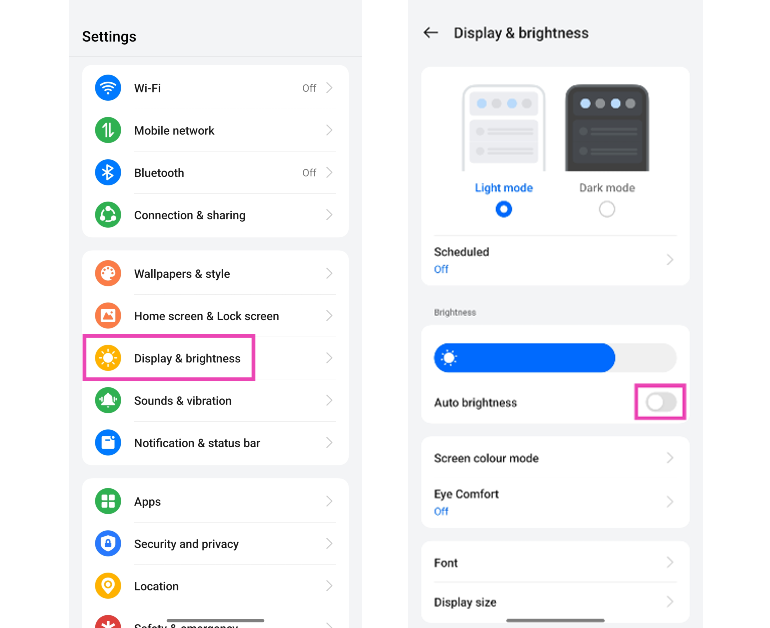
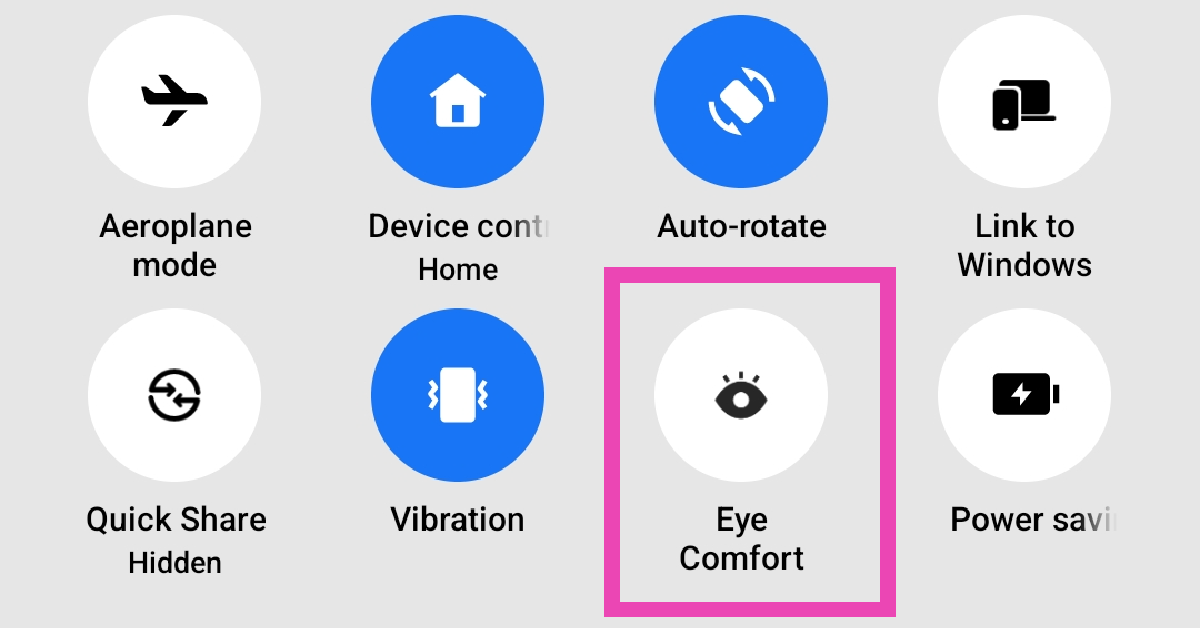


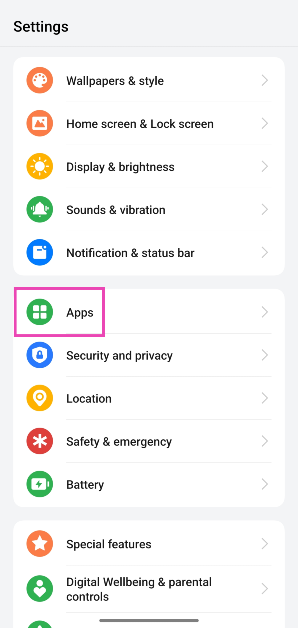
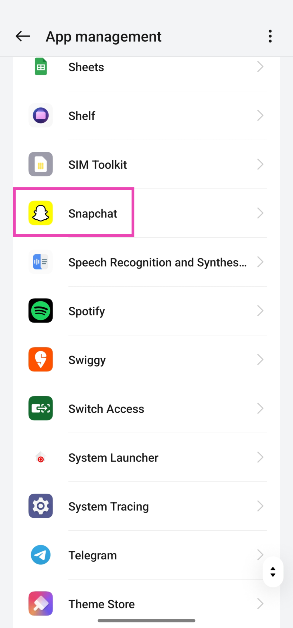
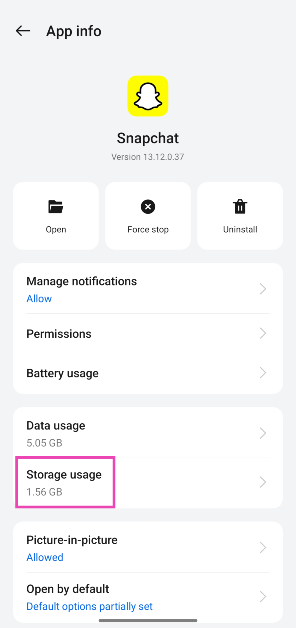
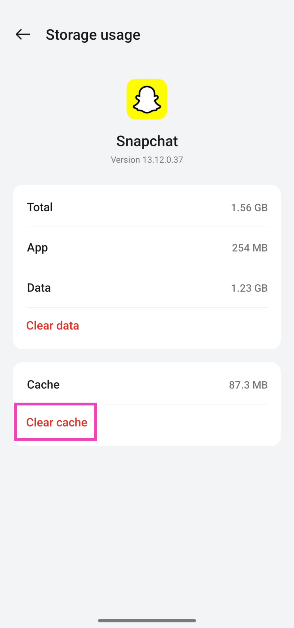



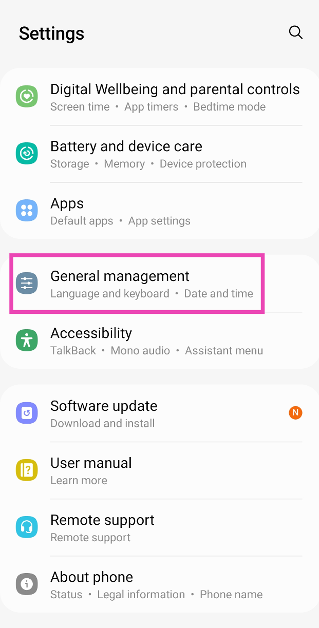

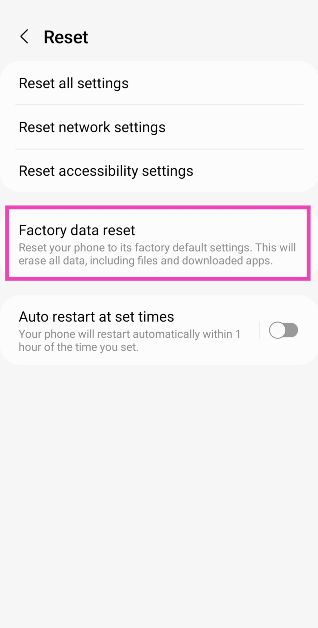
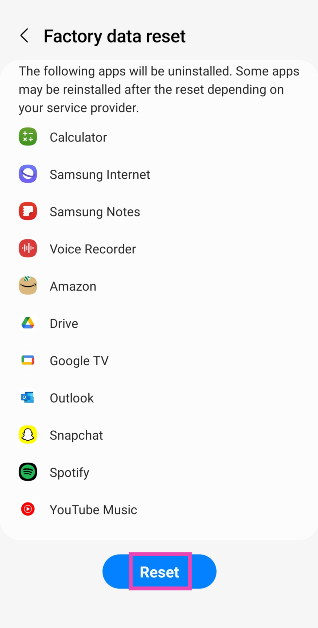






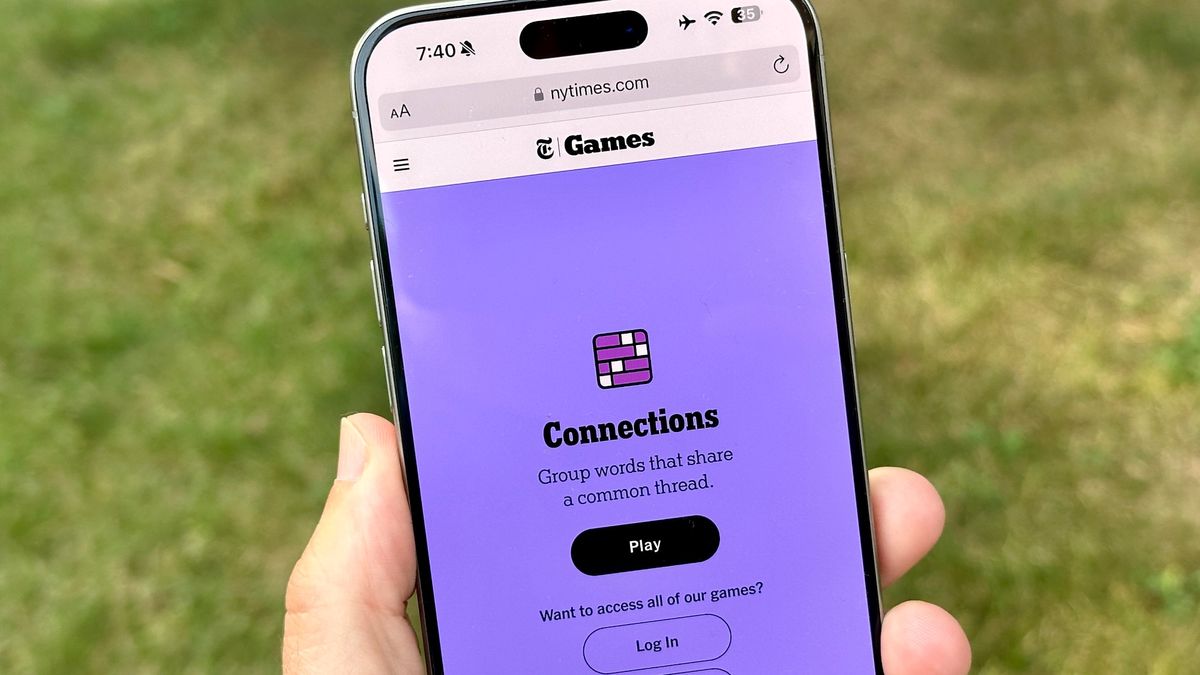



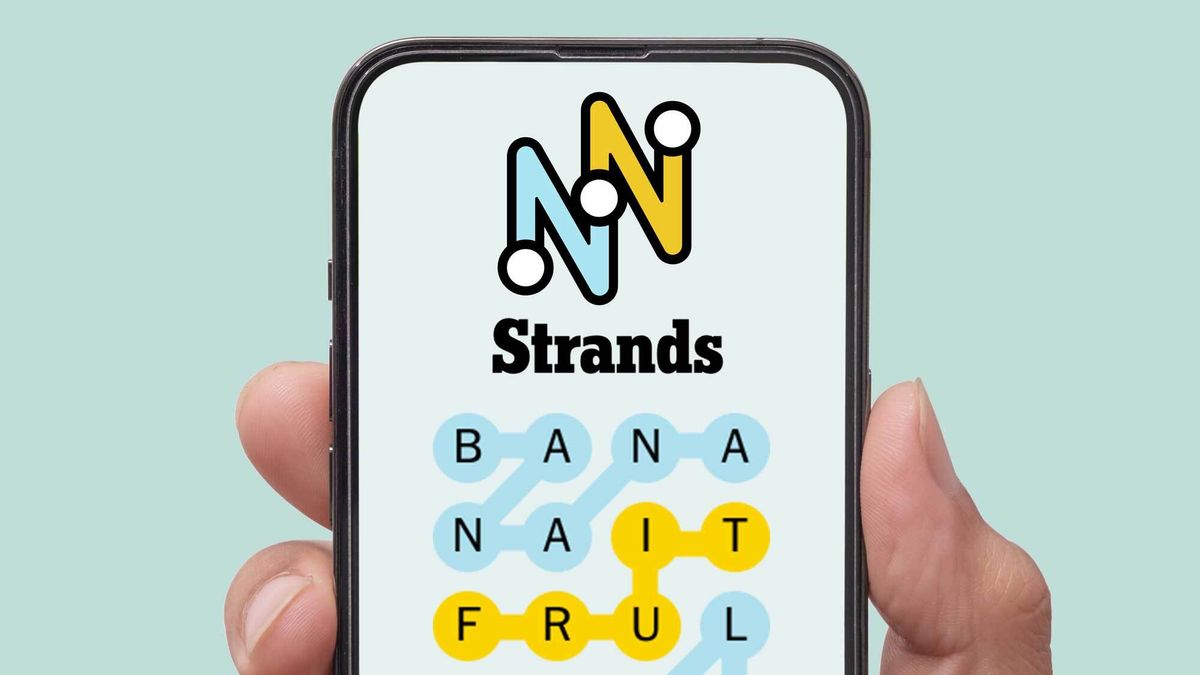








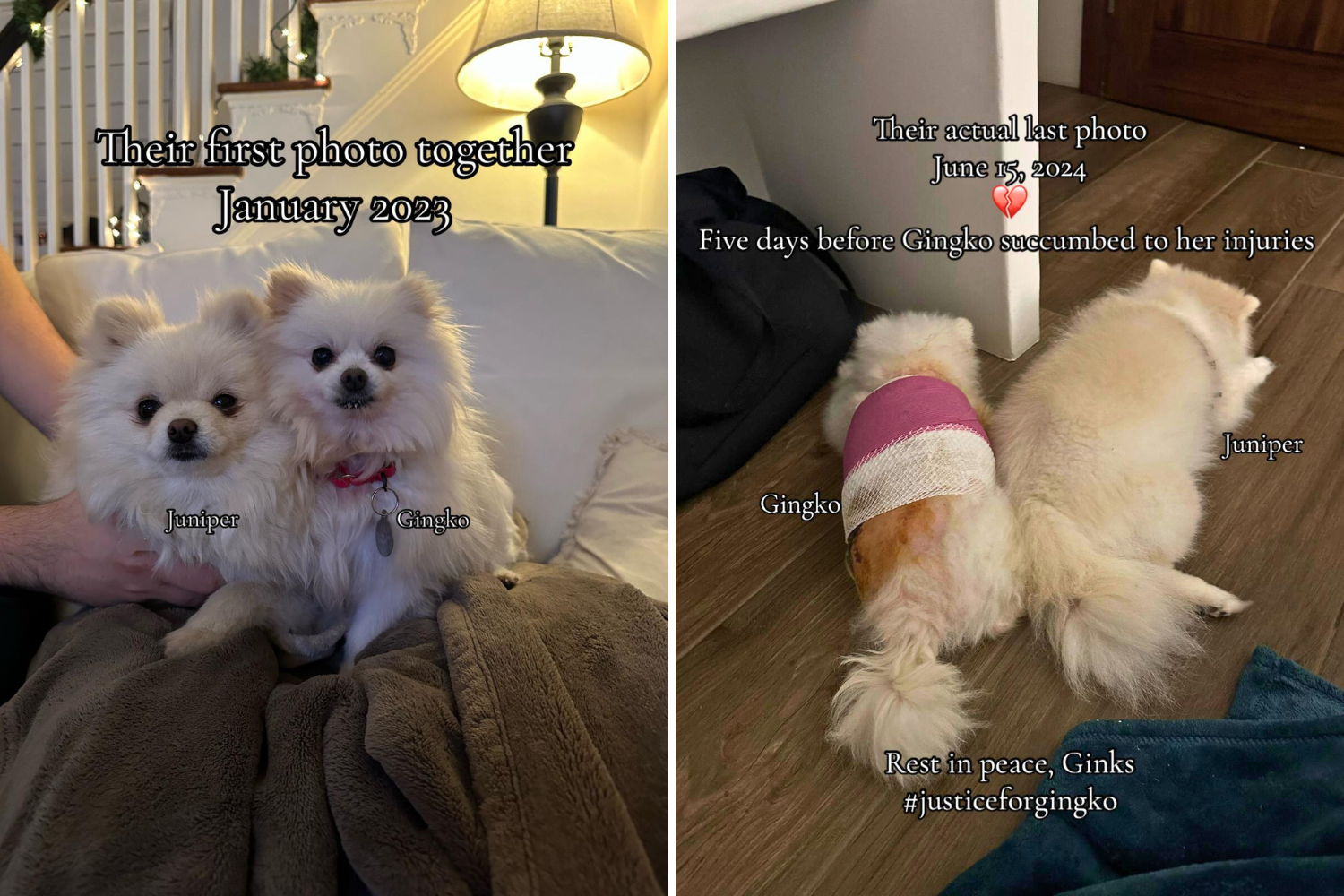
 English (US) ·
English (US) ·