There are times when you don’t want to search the entire web but simply need to find content within a specific website. Perhaps you want to see what coverage Tom’s Guide has given to Netflix or the PlayStation 5, or maybe you’re looking for a particular news story on one newspaper’s website.
You can usually do this by launching the website and using its built-in search engine, but what if you’re not getting effective results or the site doesn’t have a search function? Well, you may be surprised to learn you can ask a search engine to only look for results from a specific domain.
Doing this saves heaps of time and prove more effective. One thing’s for sure, once you’ve learned this trick, you’ll wonder how you ever did without it. Here we show you how it’s done, using a very simple five-letter command.
How to quickly find search results within a specific website
Learn a very simple command and you’ll be in more control over a search engine’s results.
1. Launch a search engine
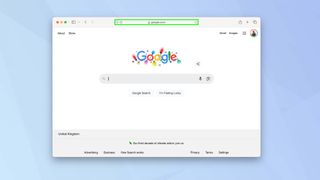
(Image: © Future)
Most of the popular search engines will allow you to restrict results to one website so go ahead and launch Google, Bing or another personal favourite.
2. Enter “site:”
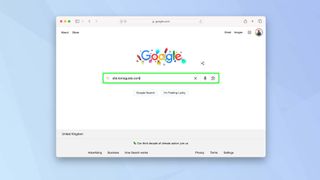
(Image: © Future)
Now type site: and enter the URL of the website. For example, if you want to search through Tom’s Guide, type site:tomsguide.com.
3. Add your keywords
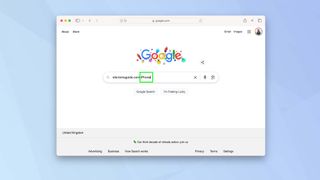
(Image: © Future)
Enter the words that you want to find within the website. Let’s say you wanted to find information about the iPhone, you’d just enter that word (so in our example, the entire line will now read site:tomsguide.com iPhone). When you’re done select Search.
4. Peruse the results
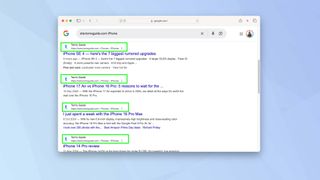
(Image: © Future)
You will now see the results are restricted to the website you entered, allowing you to click the one you want that feels most relevant.
How to restrict search results to one website using DuckDuckGo
It’s worth pointing out that DuckDuckGo has another way of restricting results.
1. Enter a search term
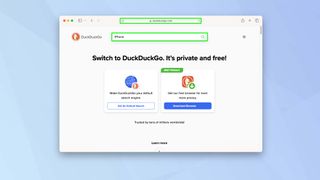
(Image: © Future)
Visit duckduckgo.com and enter a search term. For example, iPhone.
2. Find a result
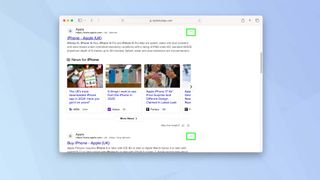
(Image: © Future)
Now look through the results. If you see a website that you’d like to dive into more deeply, just click the three-dots in the top-right corner of the result.
3. Restrict the search
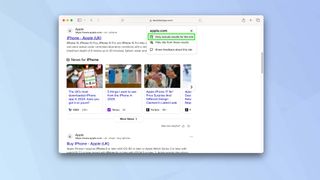
(Image: © Future)
If you select Only include results for this site, DuckDuckGo will only show instances of your keyword within the selected website.
And there you go. You now know how to restrict search results to a single website. But there’s more you can do. Why not discover how to use the Google web filter to bring back old search results or discover how to access archived pages in Google. You can also find out how to do a reverse image search using Google.








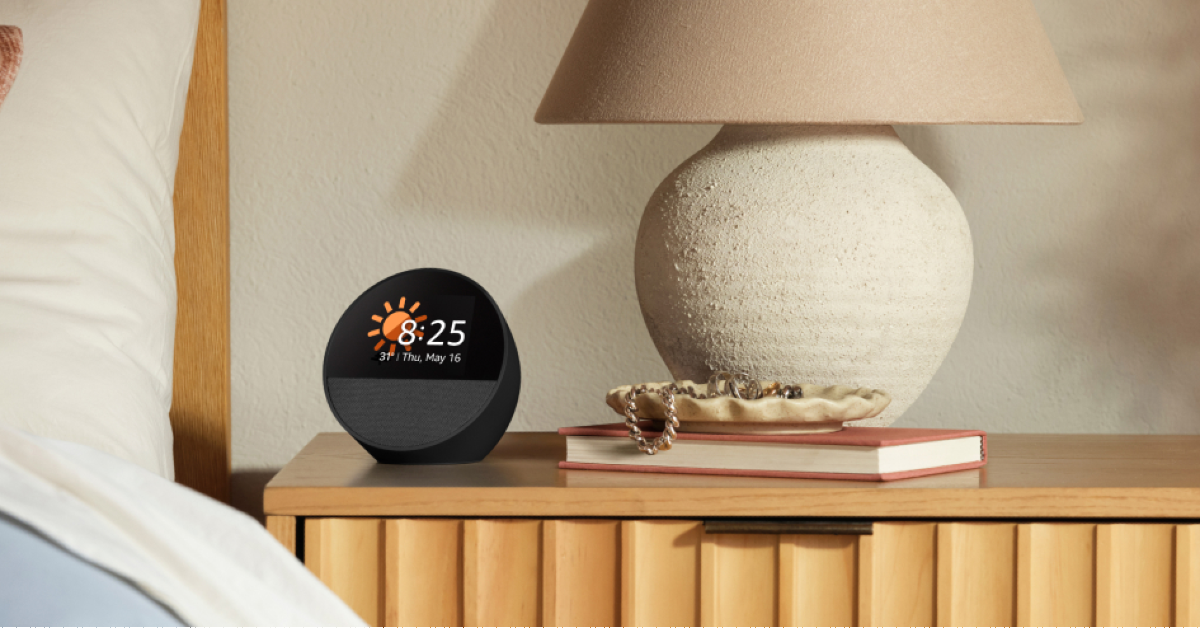











 English (US) ·
English (US) ·